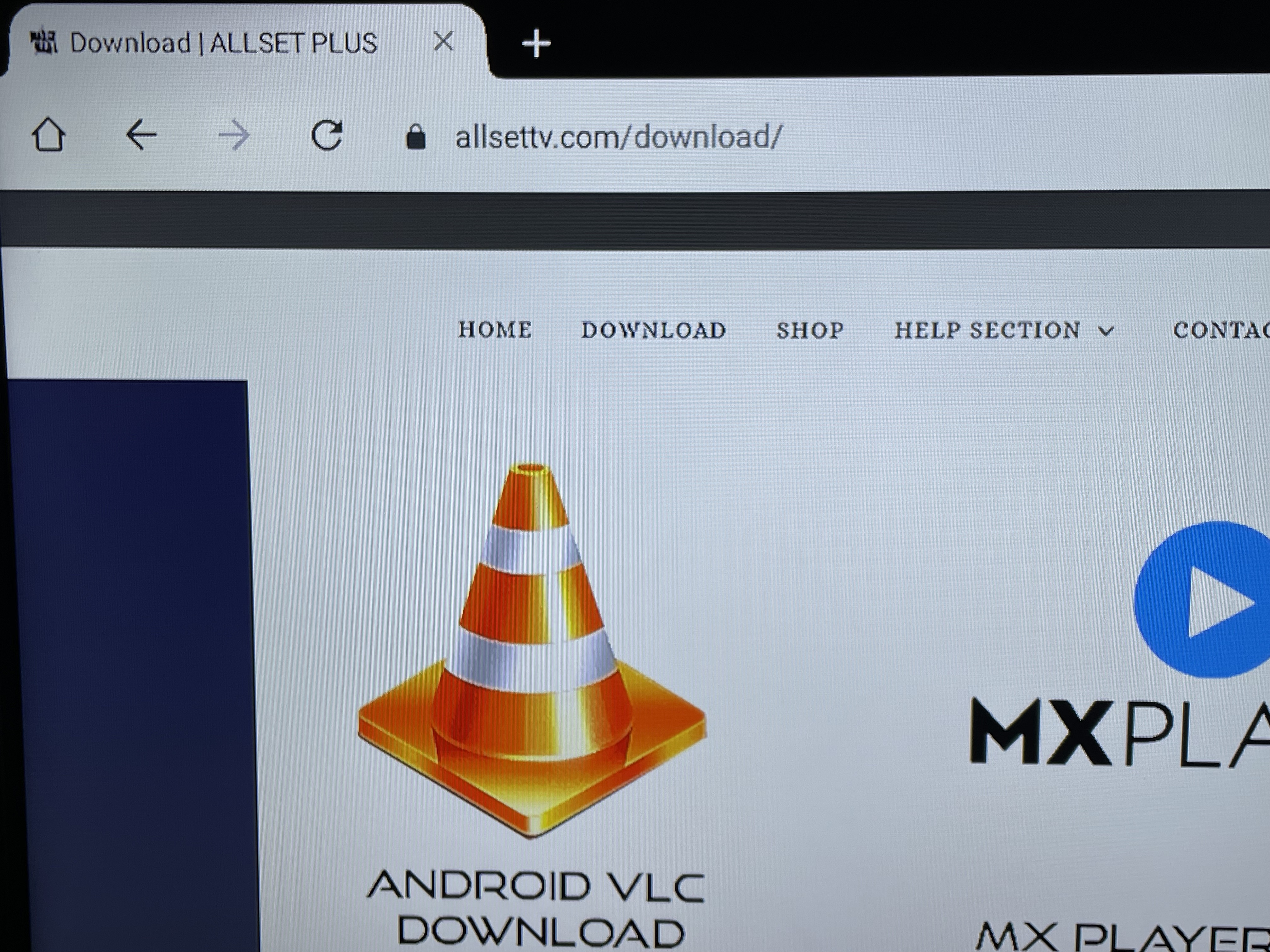Android TV Box Walkthrough & Clear Cache for APPS:
1. CLEAR CACHE:
Go to HOME SCREEN:
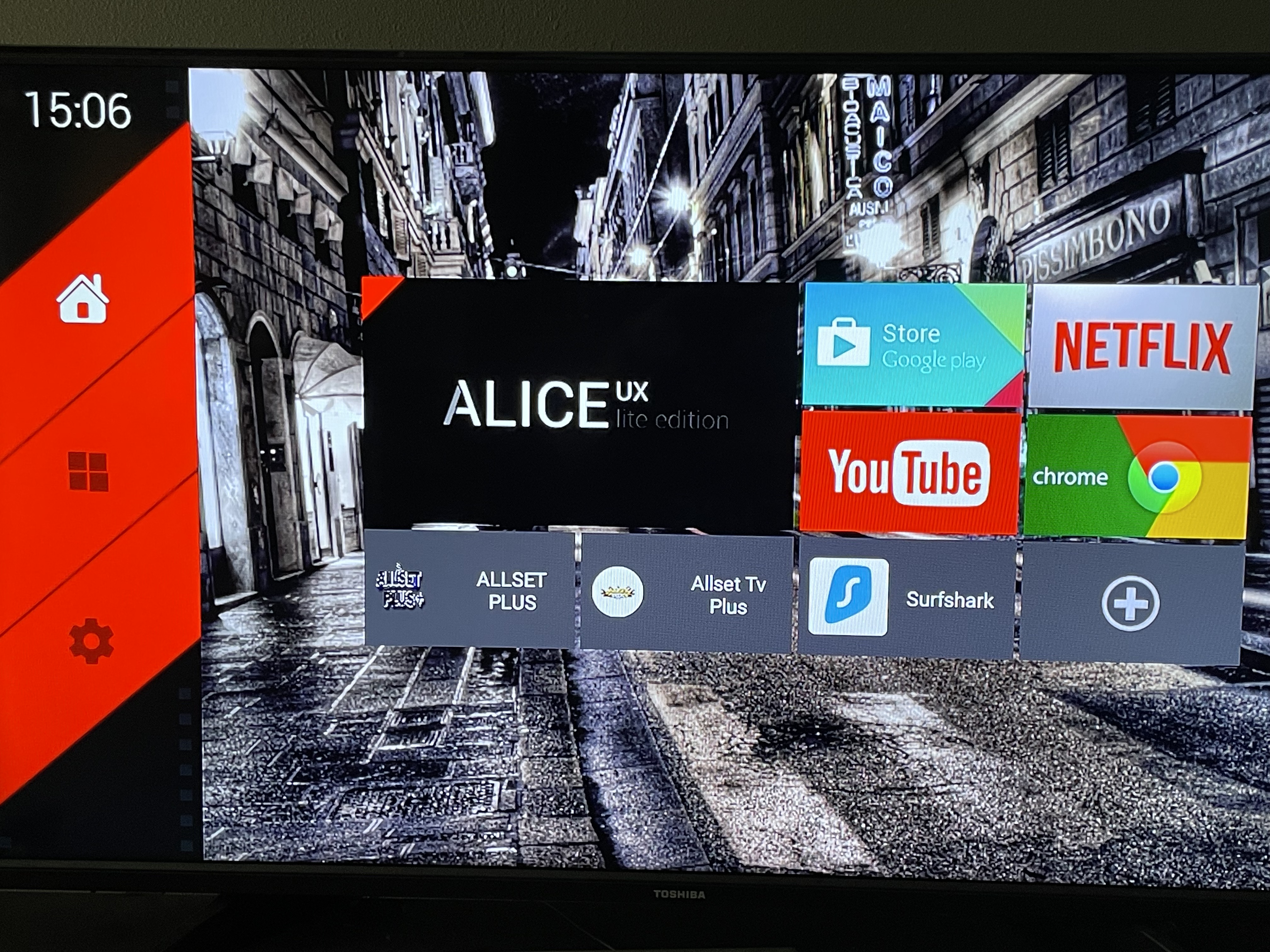
Scroll Down to Clog Wheel for SETTINGS and select it
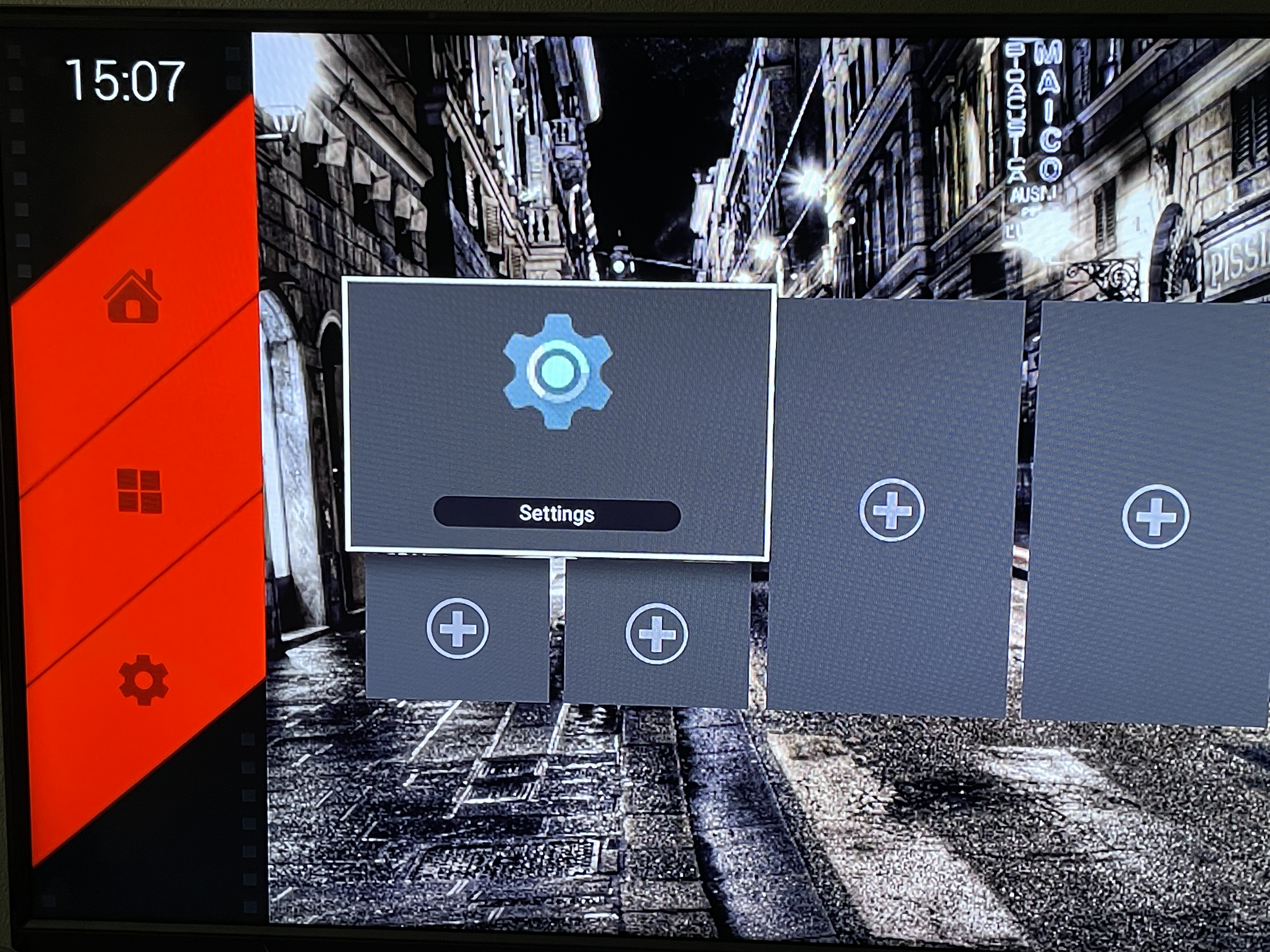
Once in Settings Menu then scroll to APPS then select SEE ALL APPS
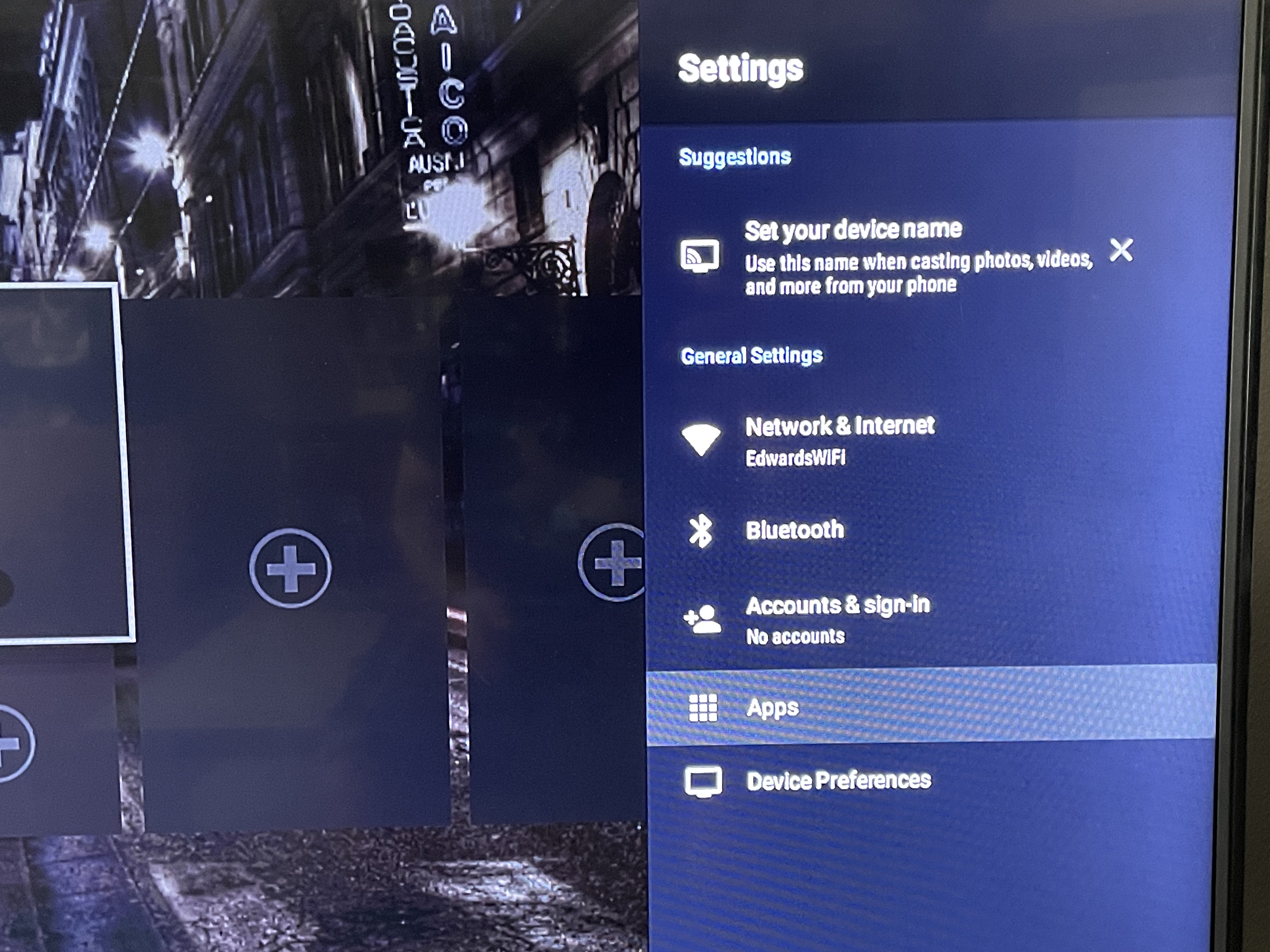
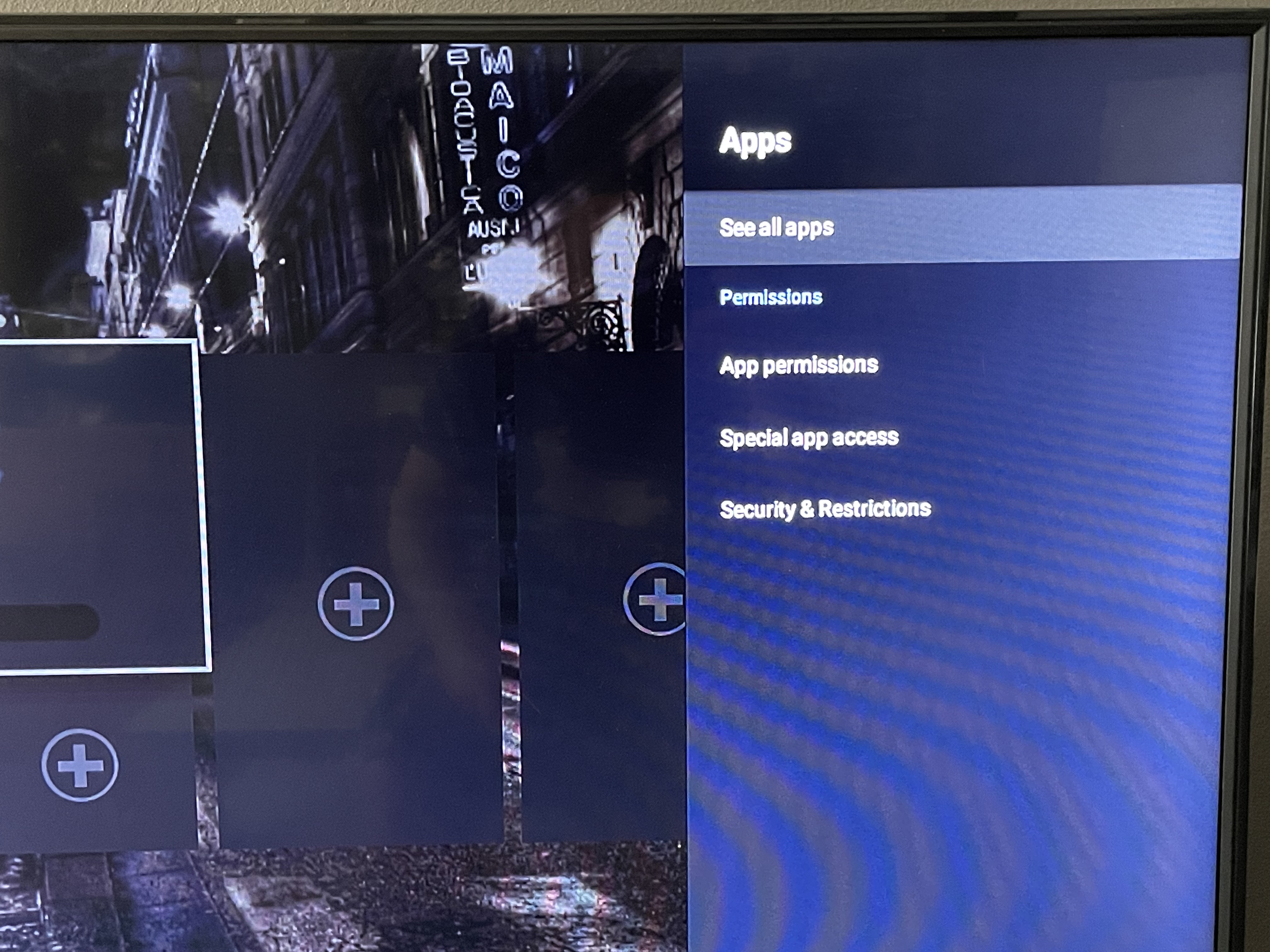
Once in apps go to the app you want to clear = for this example go to Allset Plus and click it
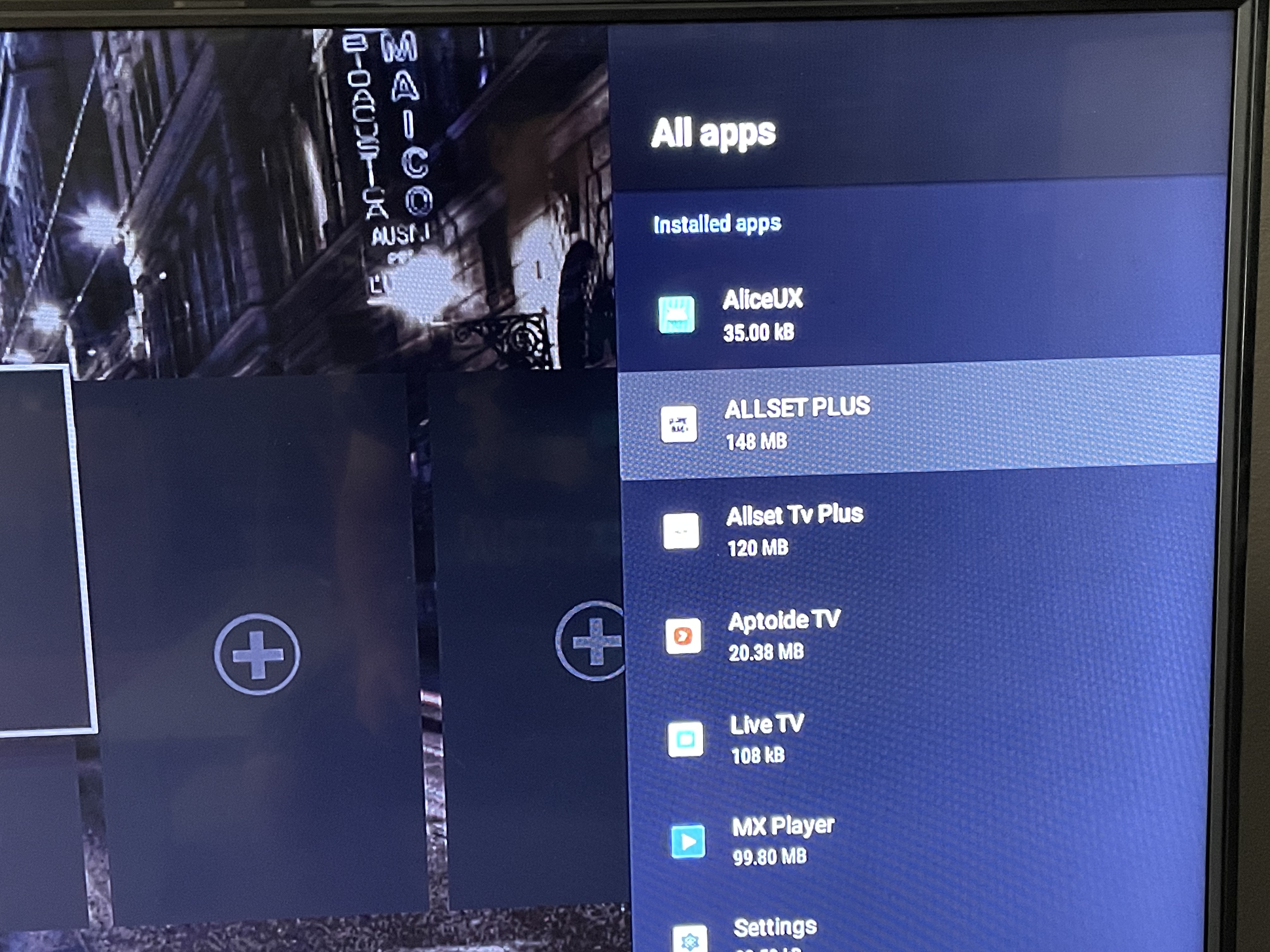
Once that App opens then scroll to CLEAR CACHE (**Do Not CLEAR Data**)
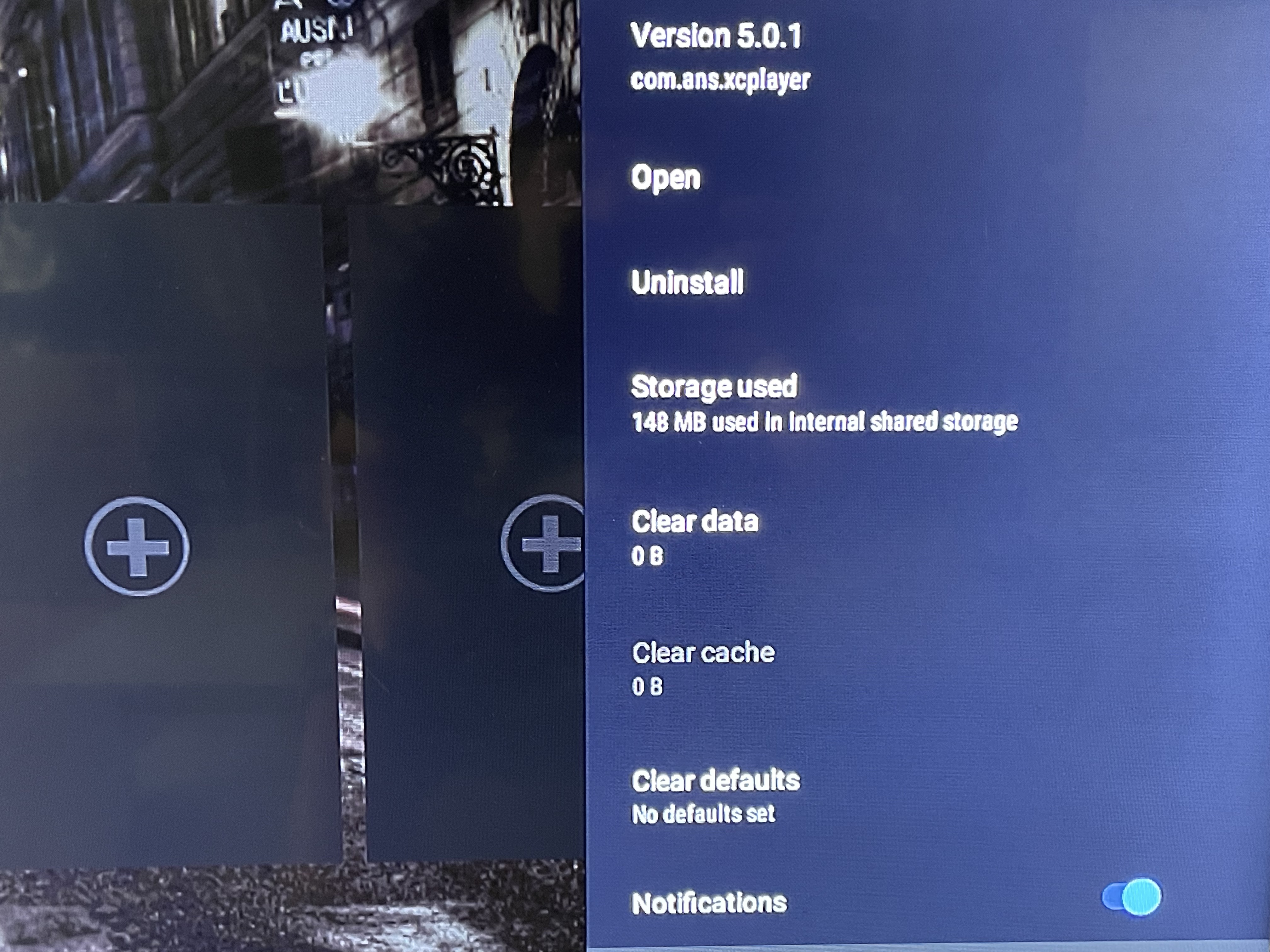
2. HOW TO ADD APPS TO HOME SCREEN:::
Go to Home Screen and scroll over to the + on the bottom right of App blocks and select it
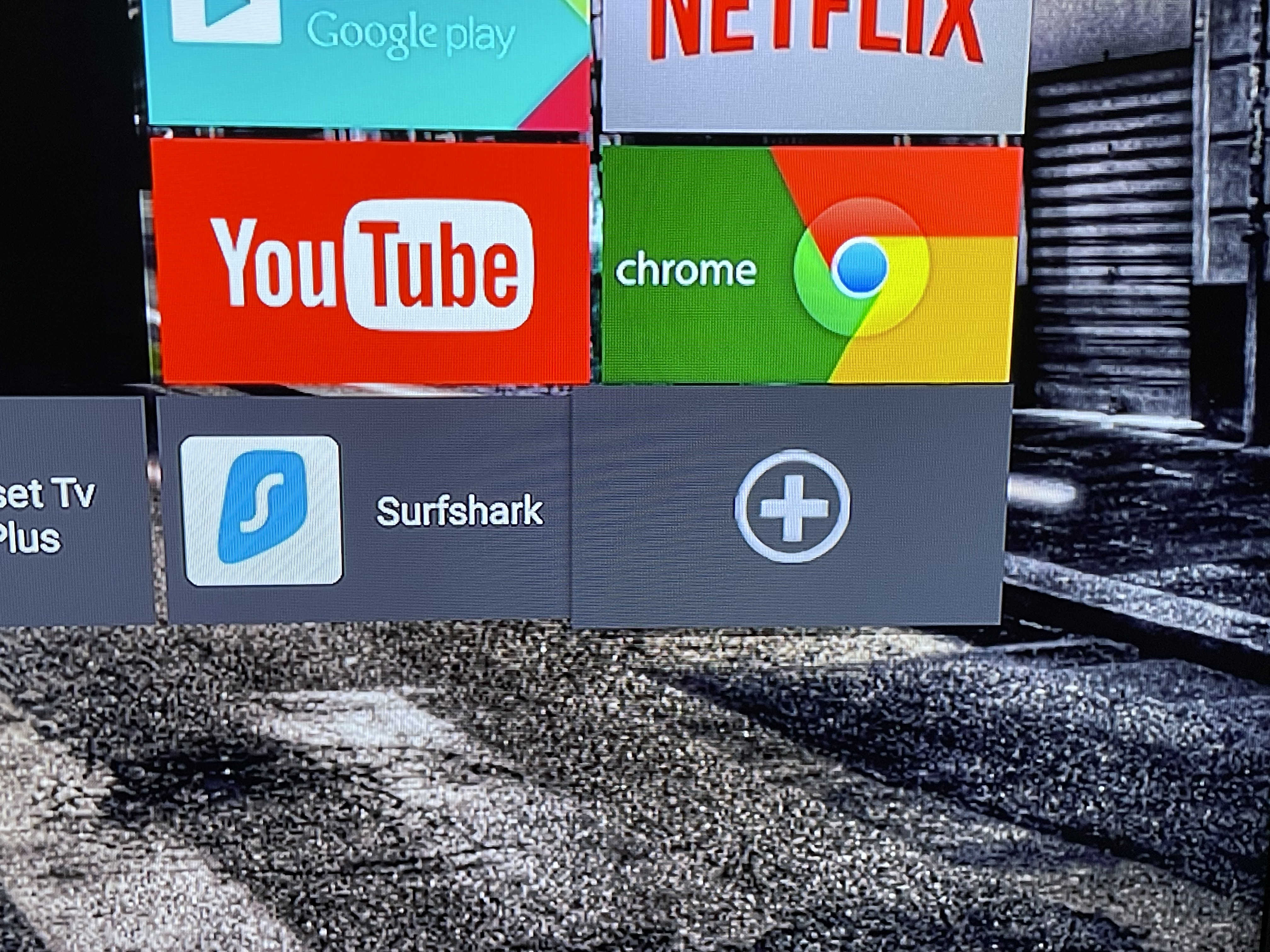
On the next screen all your apps will pop up and there you can CHECK or UNCHECK the apps too place on home page
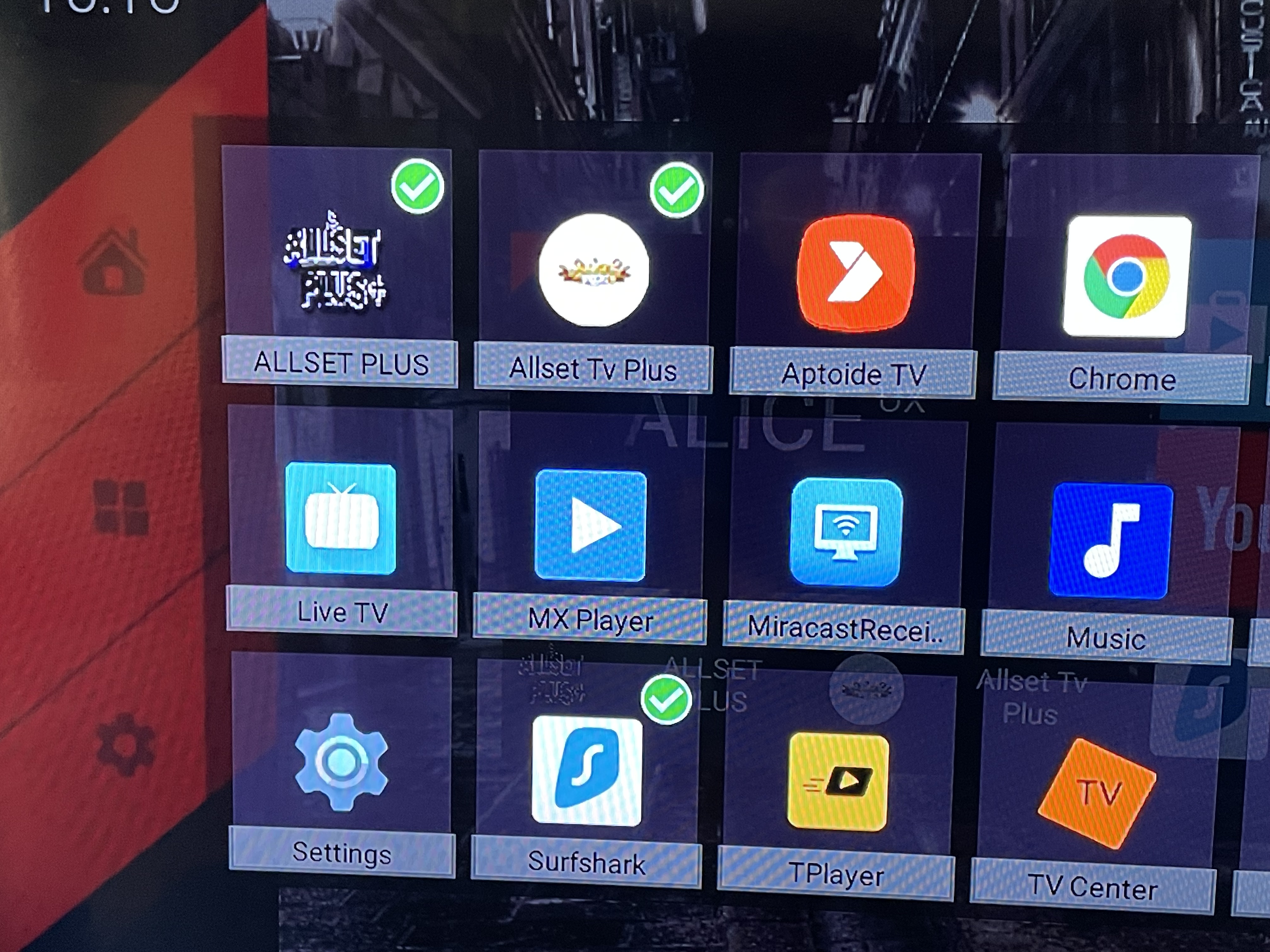
3. Adding Apps to Android TV Box:
You can either go to the GOOGLE PLAY Store and log in to download apps or you can go to CHROME app and type in websites to download APKs for the Droid TV Box
For Example if you type in allsettv.com you can go to our Downloads page from there and download our APPS Directly to the Android Box. That way you always have access to our most recent apps.