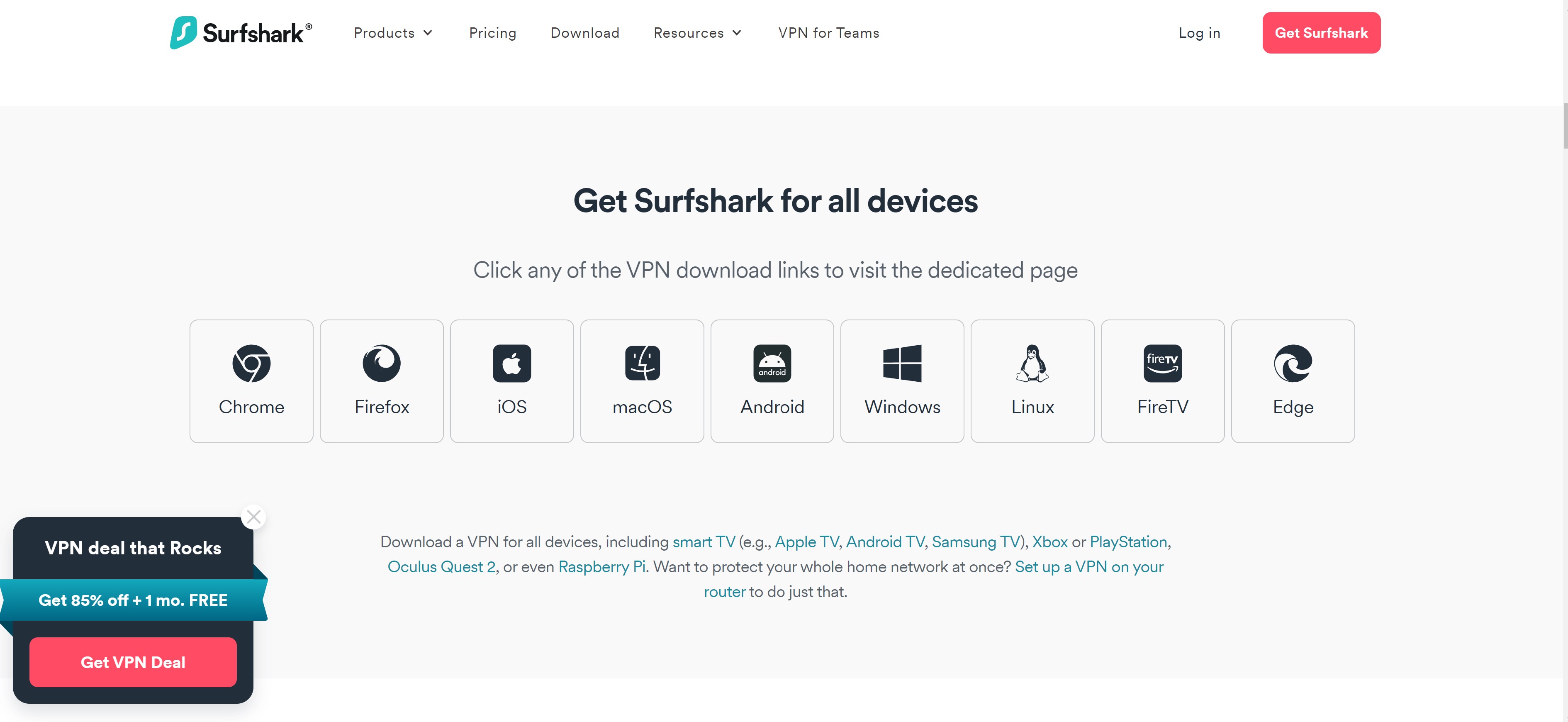1.SURFSHARK for FIRESTICK
Hit "ALEXA" Button on Remote and say SURFSHARK then on next screen click the logo and download
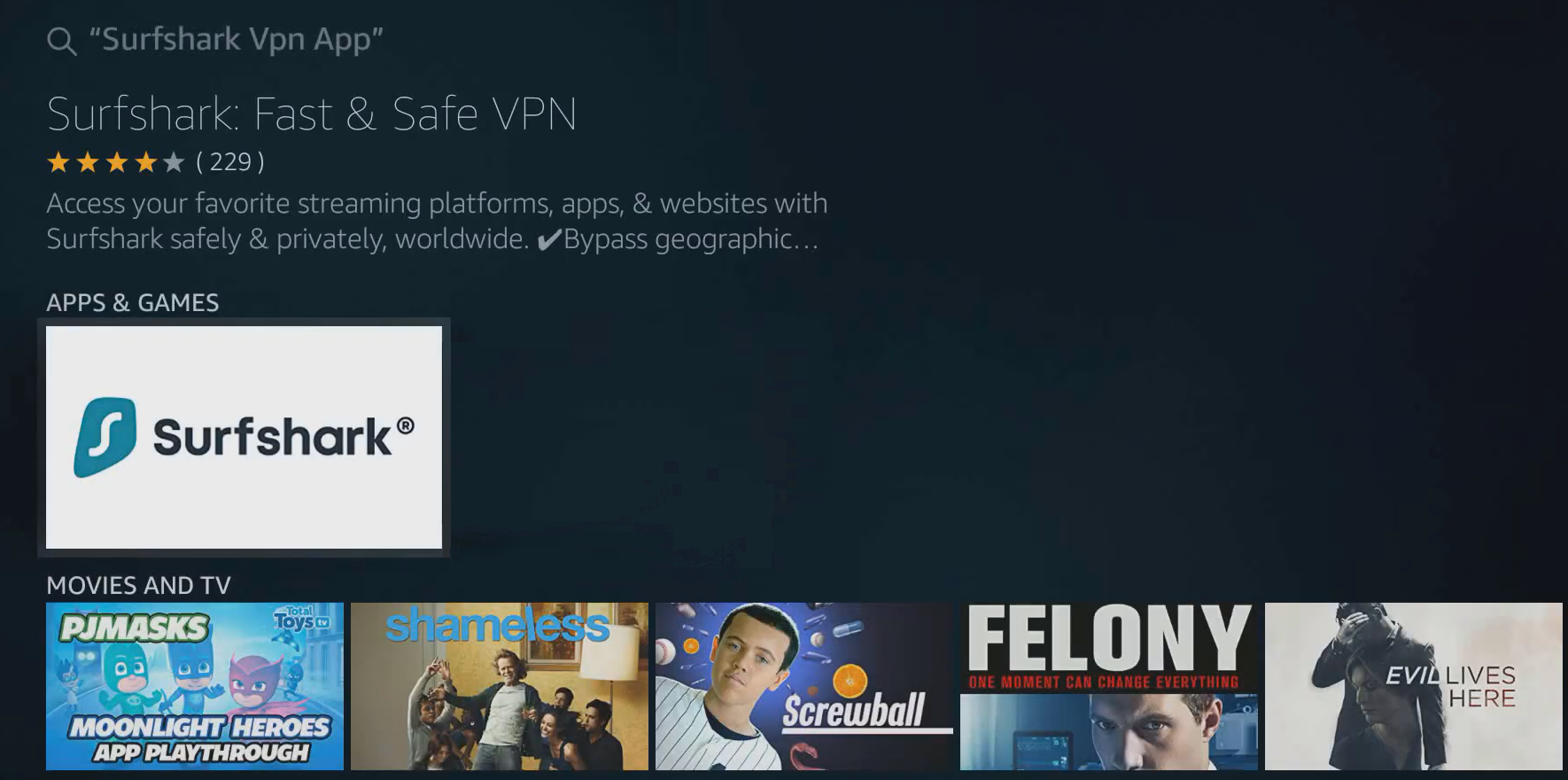
CLICK LOGIN ....DO NOT CREATE AN ACCOUNT
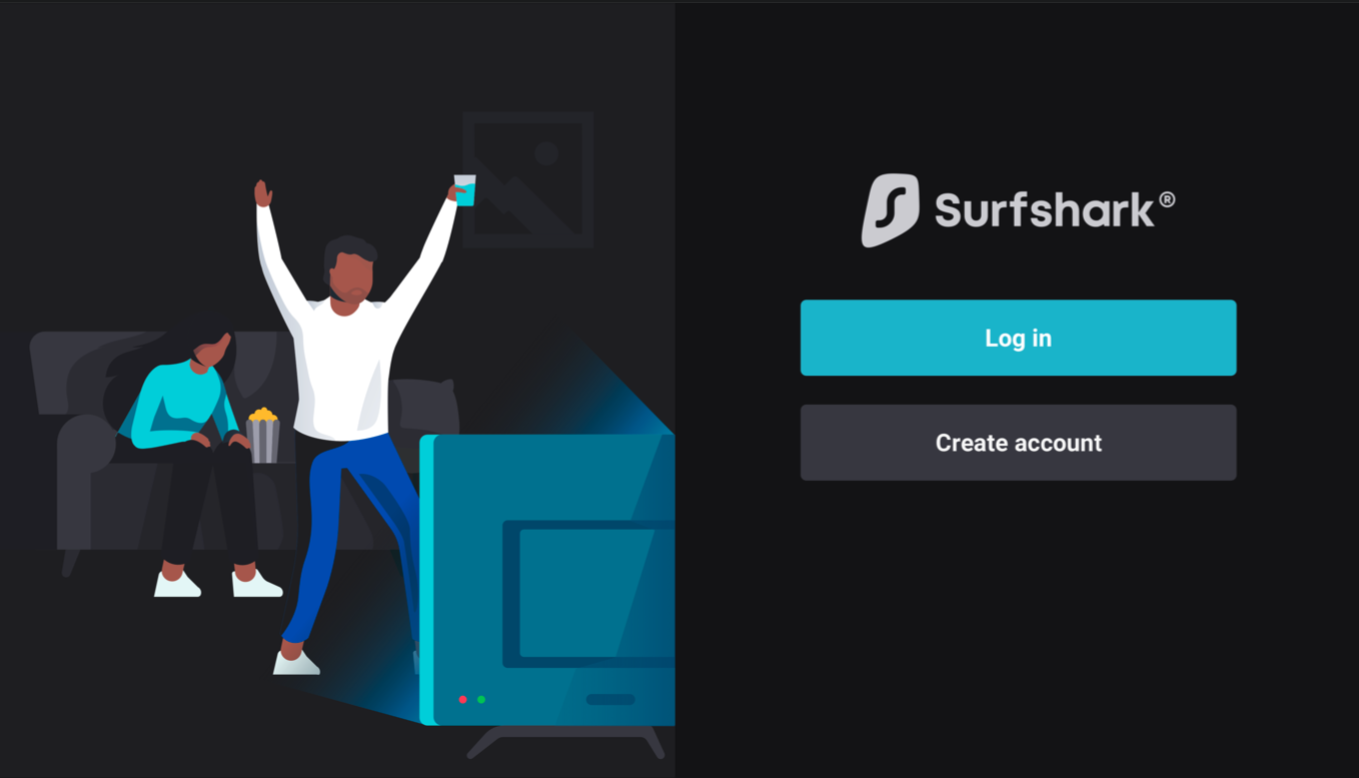
Once you click log in... the next screen on the LEFT it will say LOGN with CODE... Click the left option and it will have a CODE on the LEFT side ...Text us the CODE and your Full Name so we can Activate your Account to 985 888 0657.
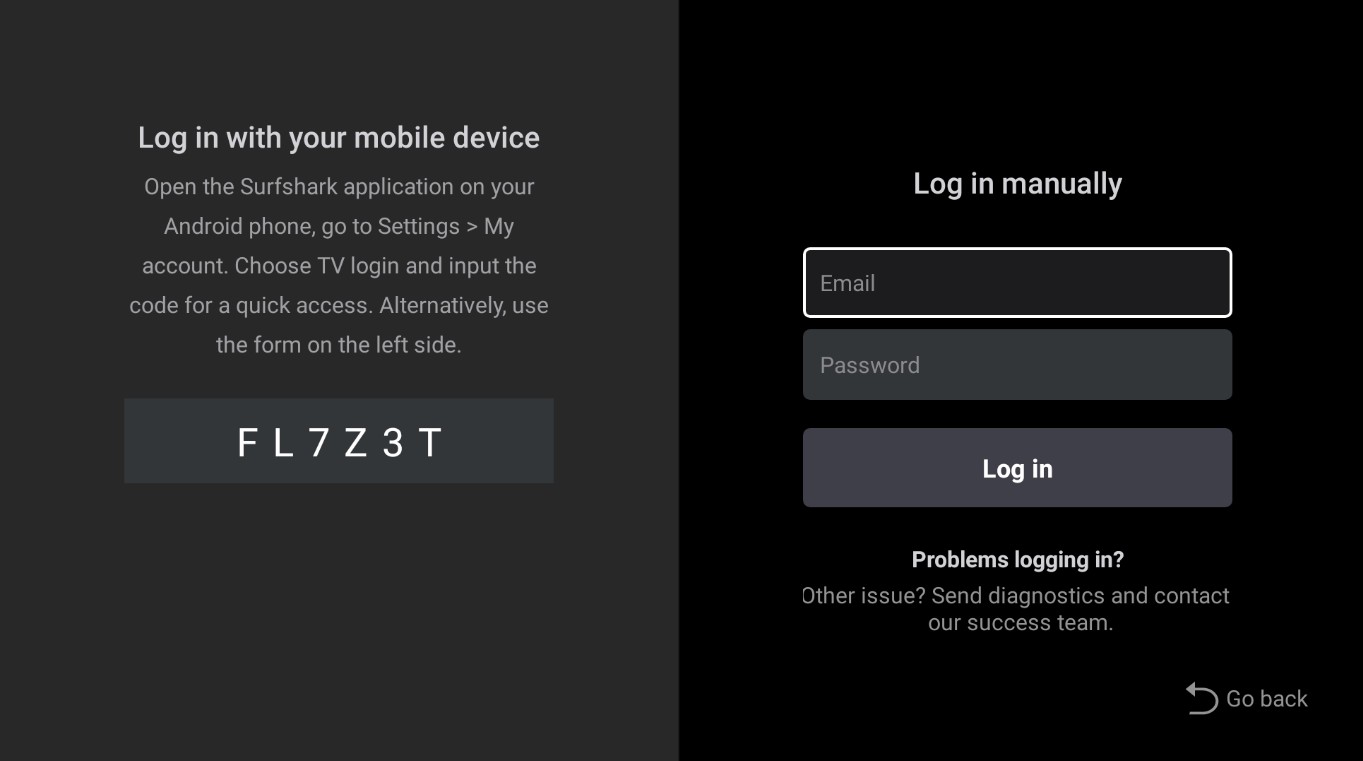
Connecting to the VPN
Once you log in and the account is activated you will appear on the homepage of the Surfshark app. Here you can see the VPN connection status, the list of locations, and a button to connect to the VPN. Click "QUICK CONNECT" or Press down to the FASTEST SERVER then click it and you will automatically be connected to the closest fastest server near your location.
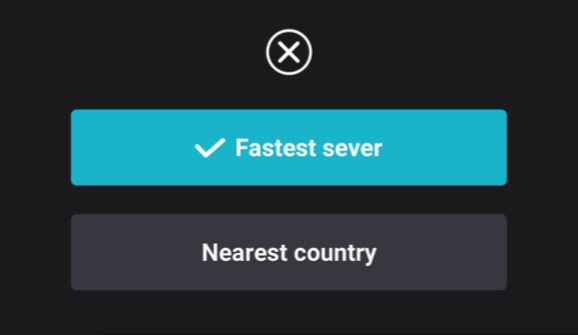
- As soon as you connect, you should see the connection status on the homepage of your app.
If it's green and says Connected, your internet connection is secured from now on! and you can now press the "HOME" button and start the apps of your choice!!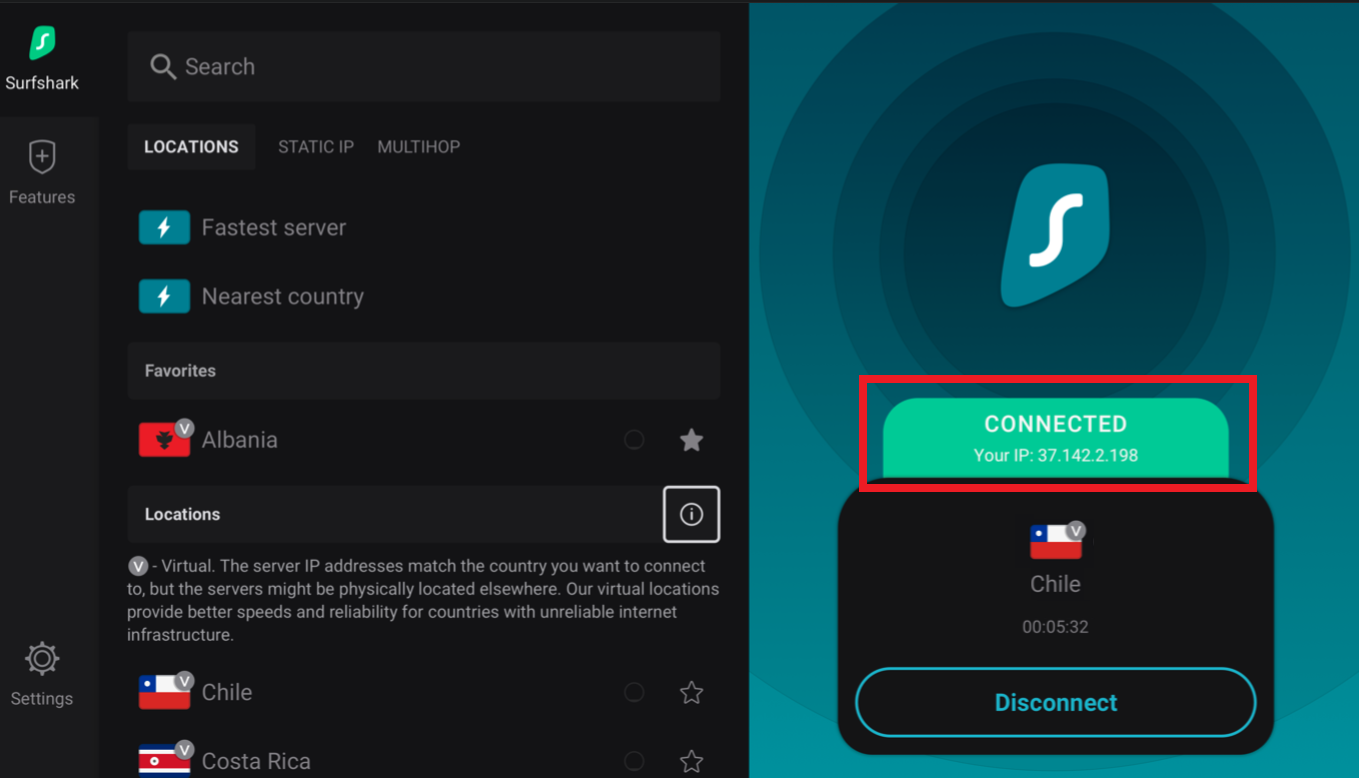
2. SURFSHARK For IPHONE :::::::
- Open the Surfshark application on your device and select the LOGGED IN ON ANOTHER DEVICE button.
- Then, select Log In With Code.
- A special 6-digit code will be presented to you.
NOTE: You must leave this window open until the login is complete.
On the next page Click Quick Connect then You can press the home button and enjoy what ever you want as the VPN runs in the background..
Side Note::: you might need to turn off or unconnect for other Firestick or other Devices apps to work sometimes certain apps wont launch if a VPN is active.
3. FOR ALL OTHER DEVICES::::: Click Link Below
https://surfshark.com/download
Scroll down till you see this>>>