Install SKYGLASS & 3.0 GOLD APP thru “Downloader App”

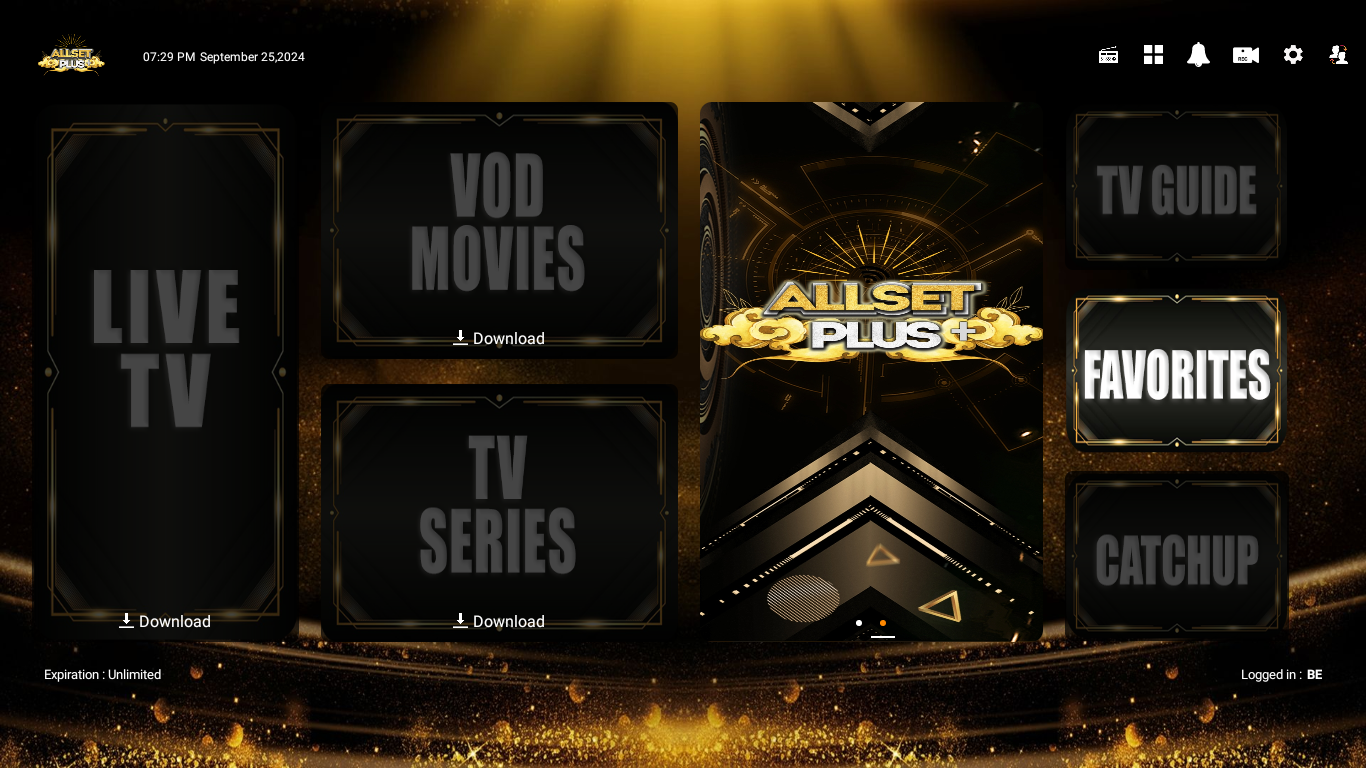
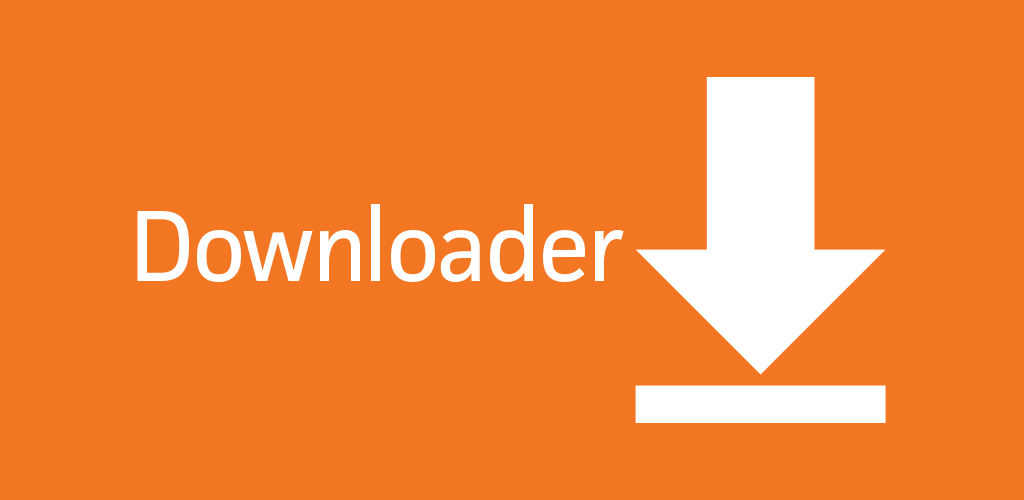
On Any Firestick or Android device make sure you have enabled “Unknown Sources”....
For Firestick & Nvidia Shield Devices
Step 1: make sure Firestick is connected to YOUR Internet/Wifi …Go into Firestick Settings (Clog Wheel Far Right)
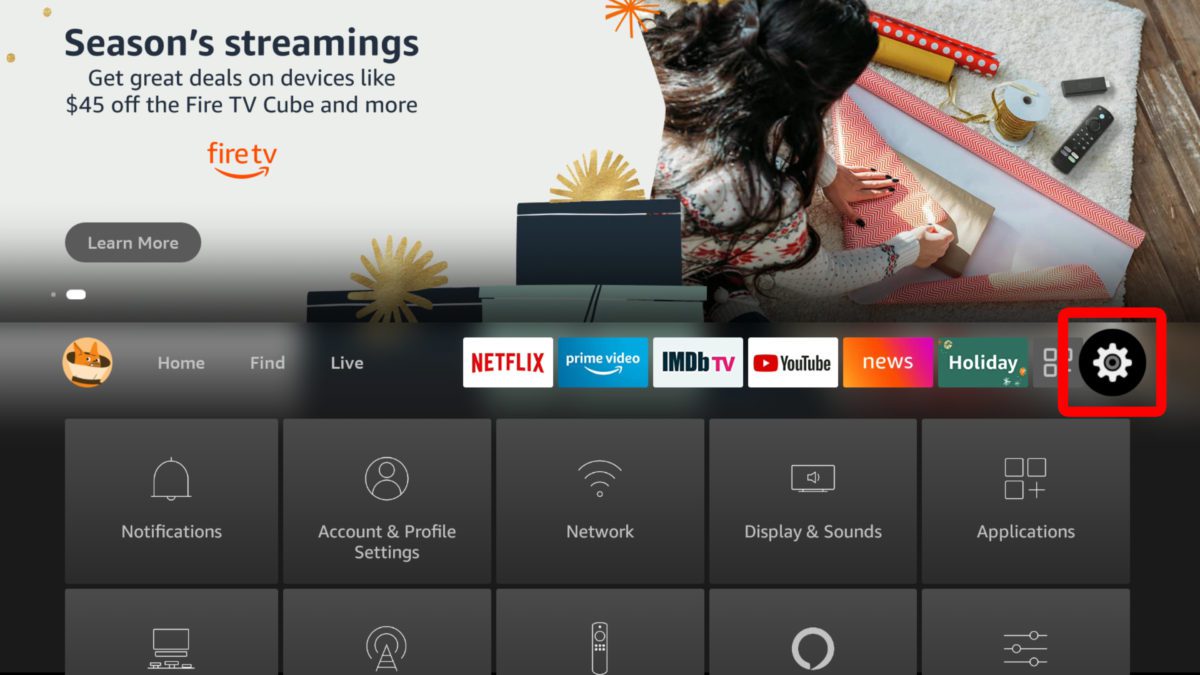
MY FIRE TV or DEVICE & SOFTWARE and go and click DEVELOPER OPTIONS and turn both options on... if you do not see DEVELOPER OPTIONS you just have to navigate to Settings > MY FIRE TV or DEVICE & SOFTWARE> ABOUT, and then keep clicking the device name until you see a “You are now a developer” popup (around 7 times). After that, the Developer Options menu shows up like normal. You might also want to click update while on this screen to make sure your Firestick is up to date.
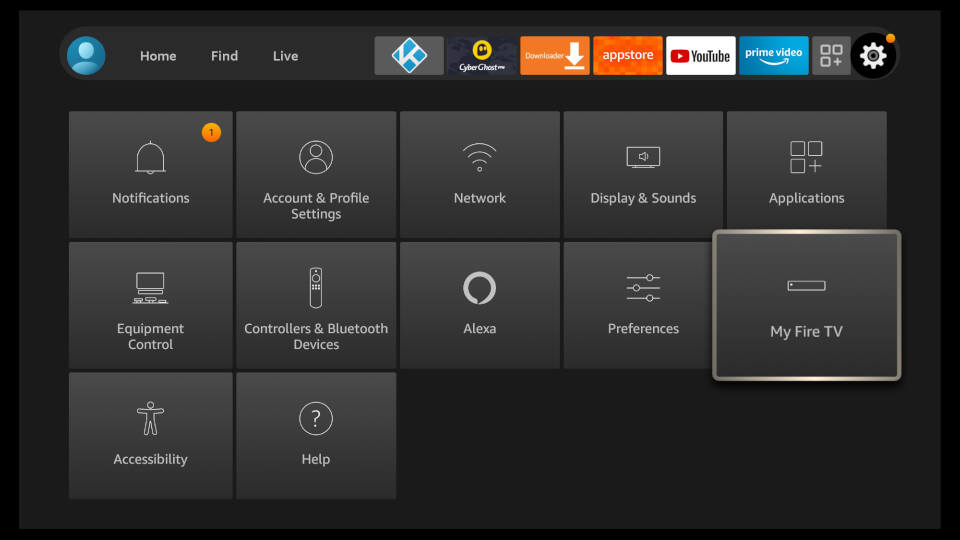
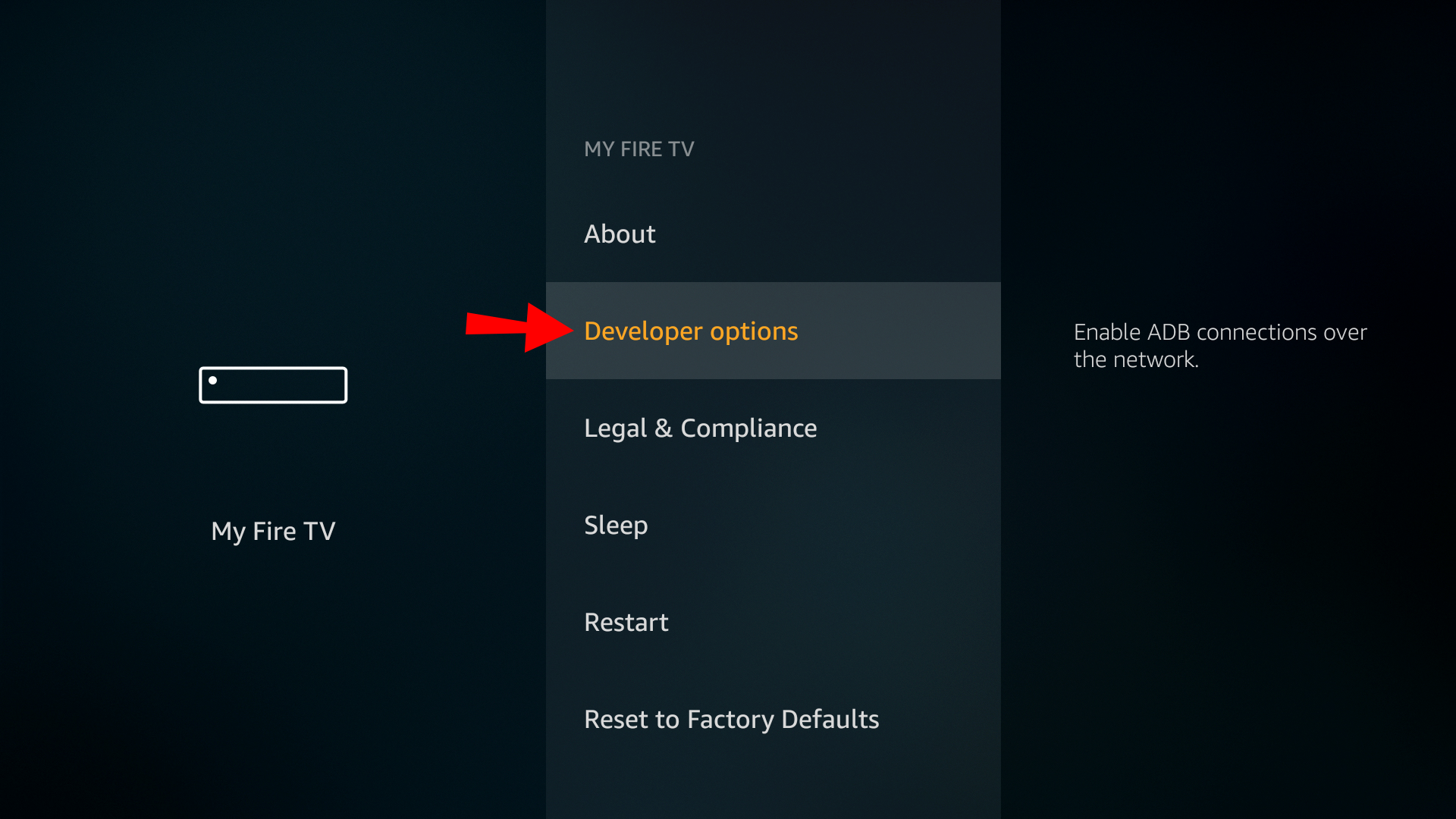
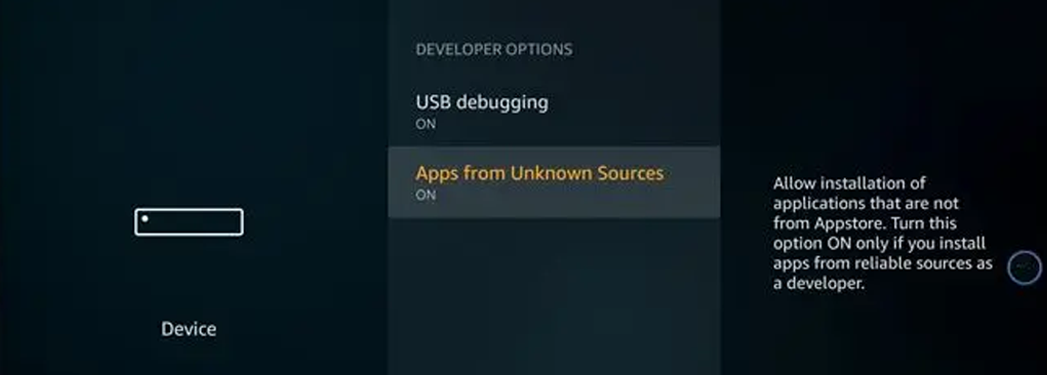
For New Firesticks or 4K Max
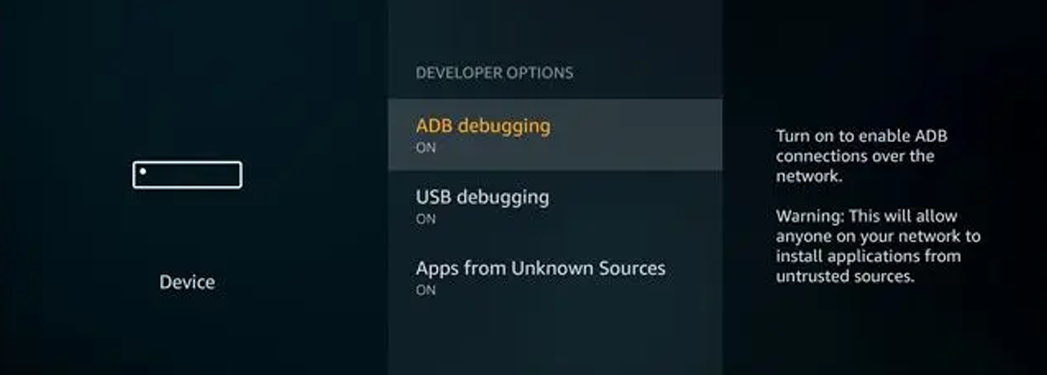
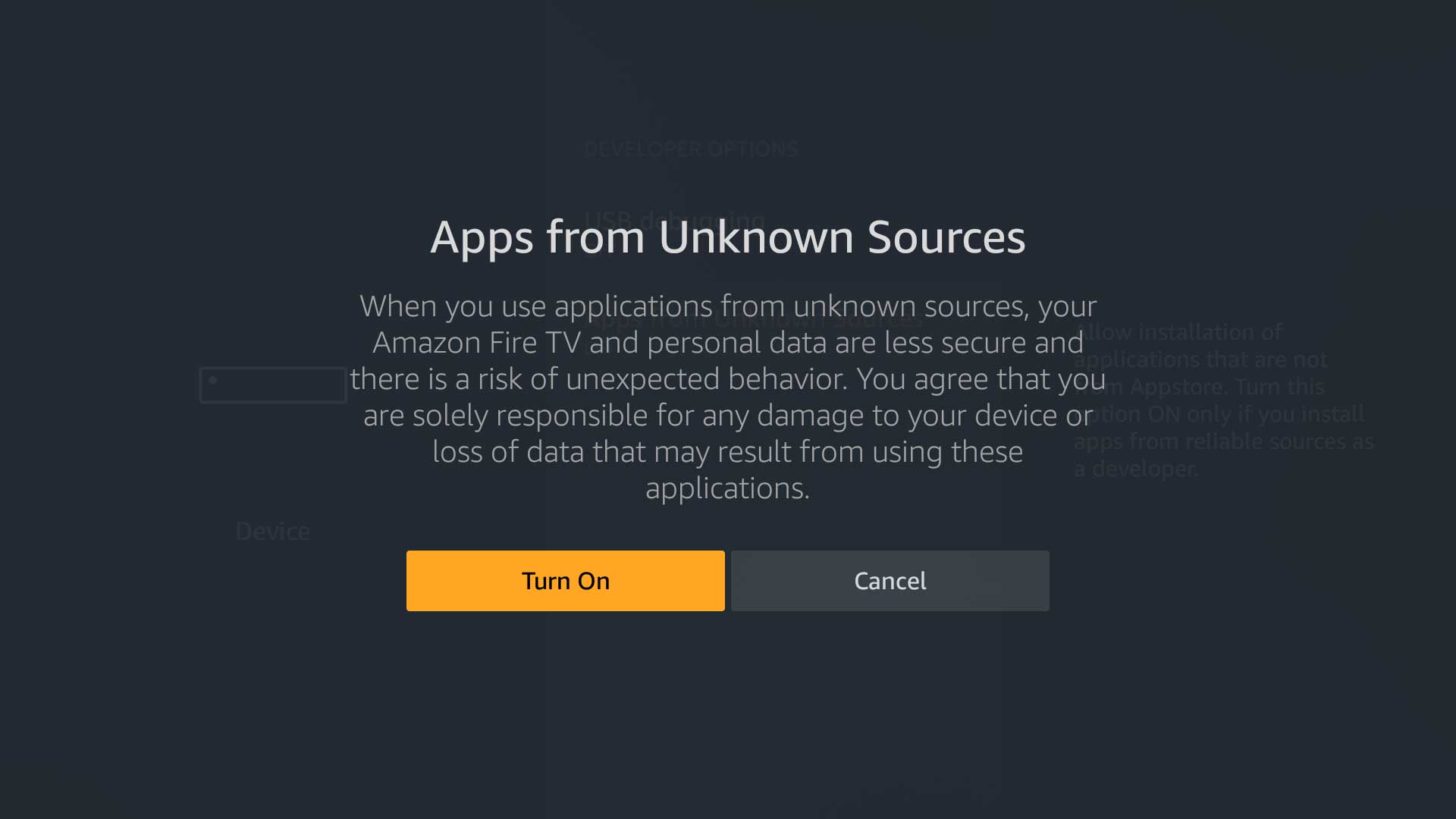
Then press Home button and go to Search(top left) and type in DOWNLOADER or press Alexa button and say “DOWNLOADER”….install the App and open…
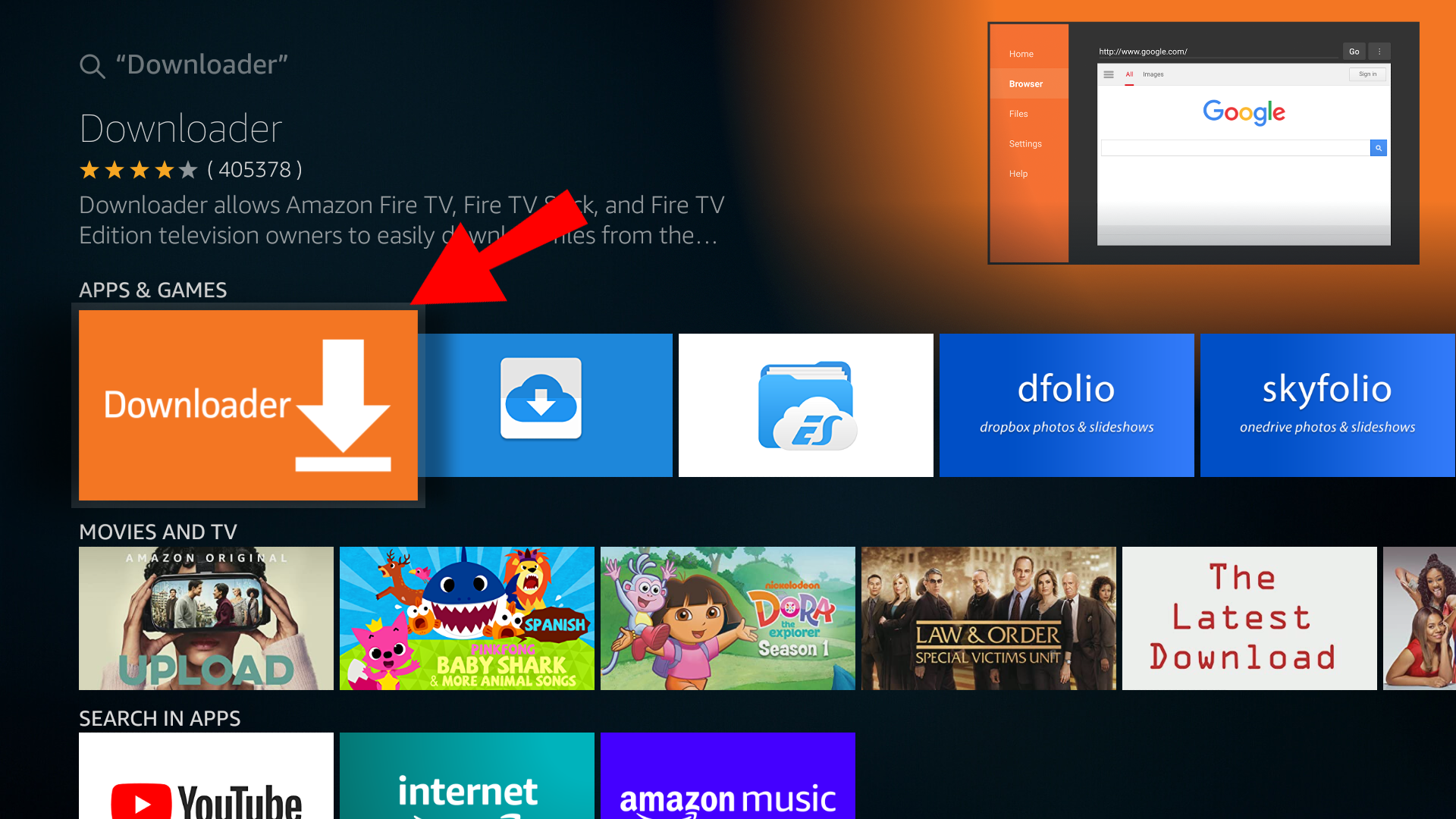
Once open Type in www.allsettv.com
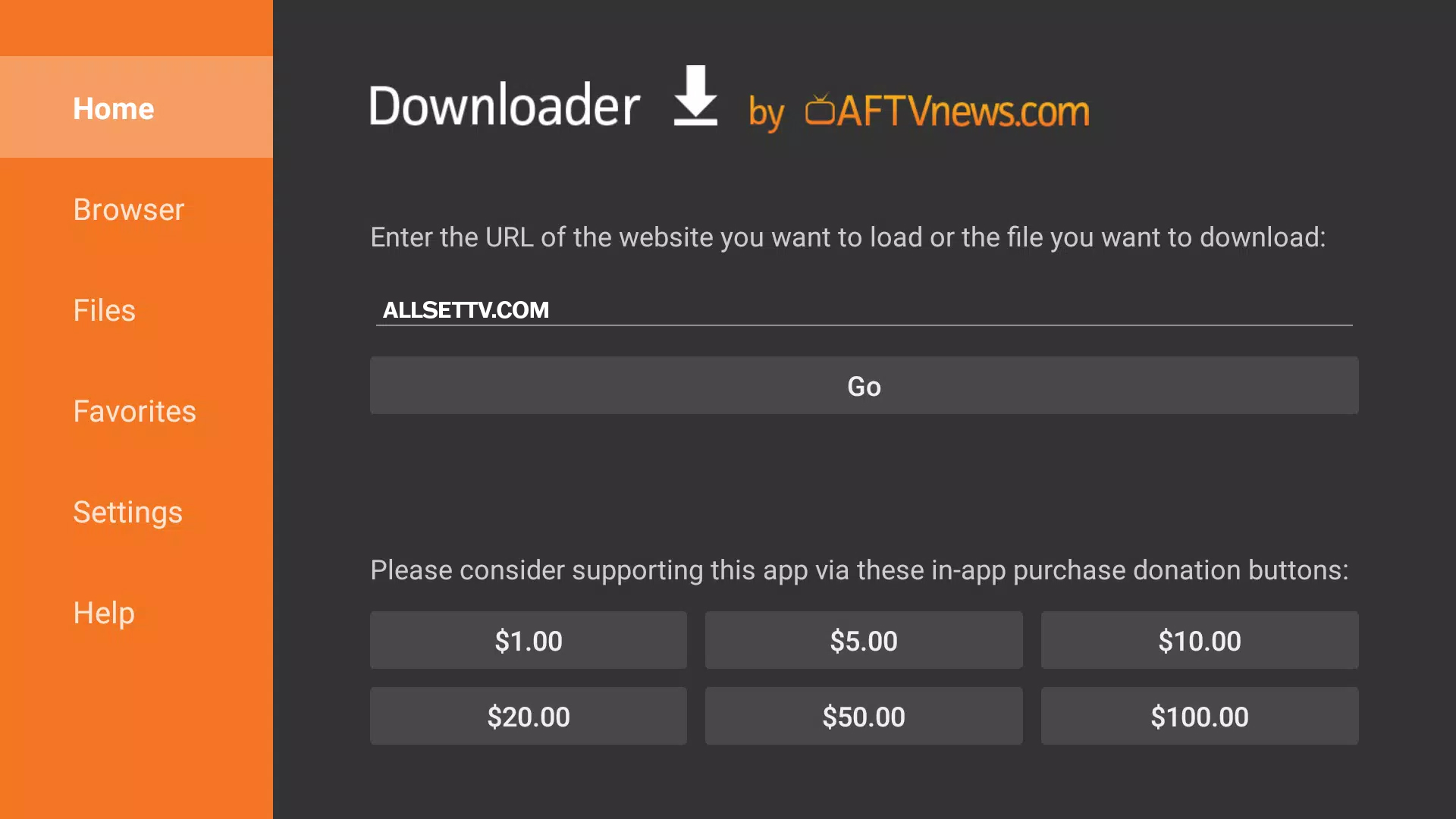
Our website will pop up and scroll down with circle on remote to the DOWNLOADS Button. Click the Downloads Button then scroll down to the Firestick logo with GOLD APP and click the image.
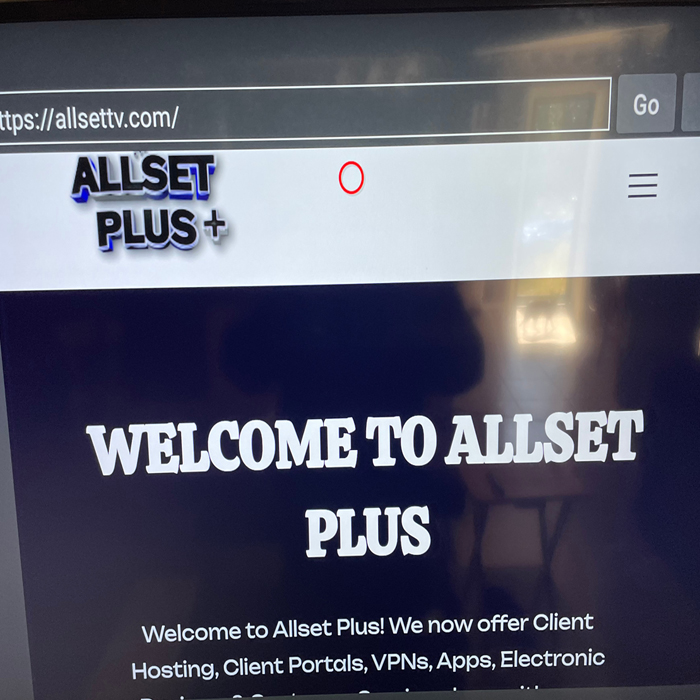
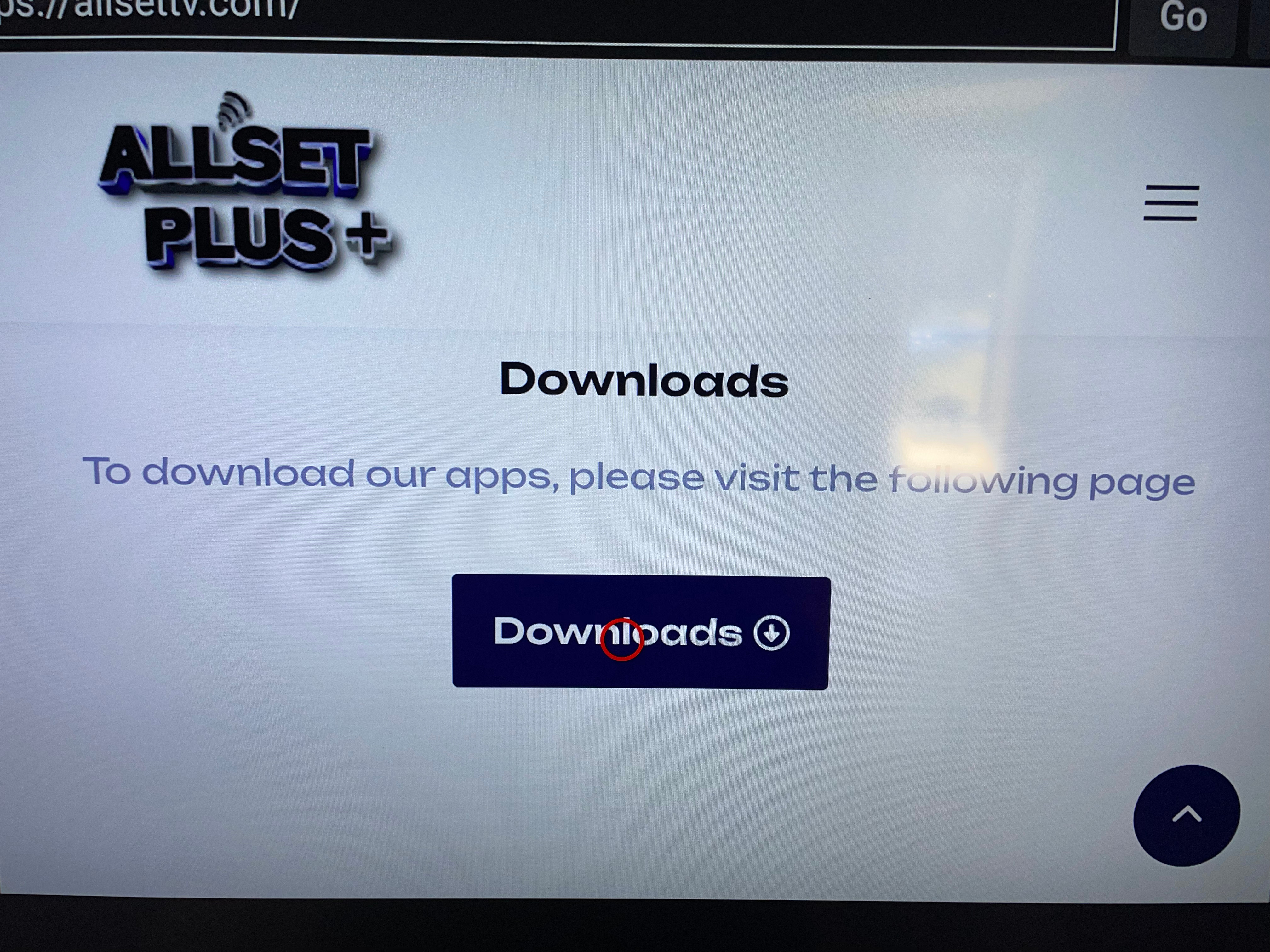
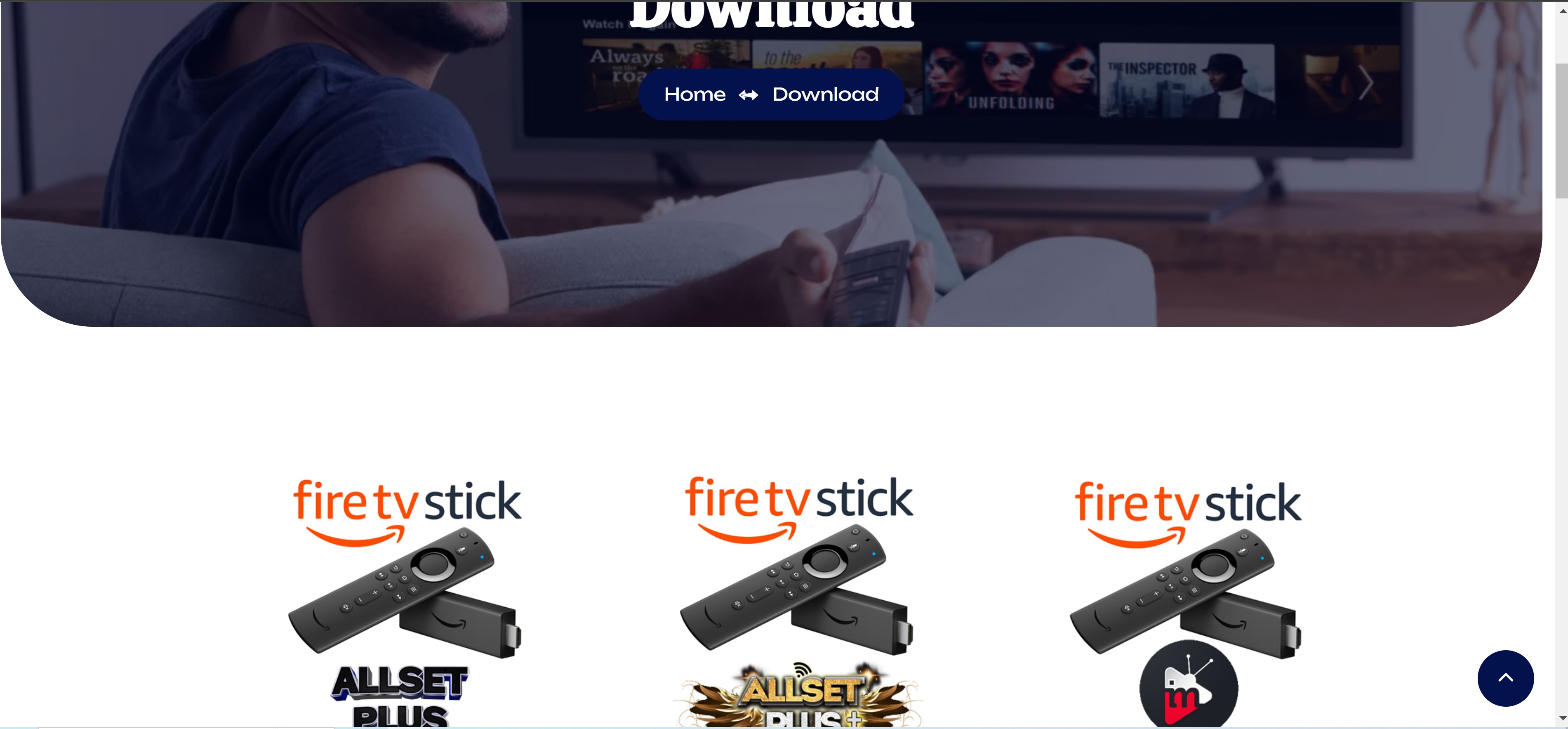
Click it to start downloading our app then next screen will ask to install and click INSTALL
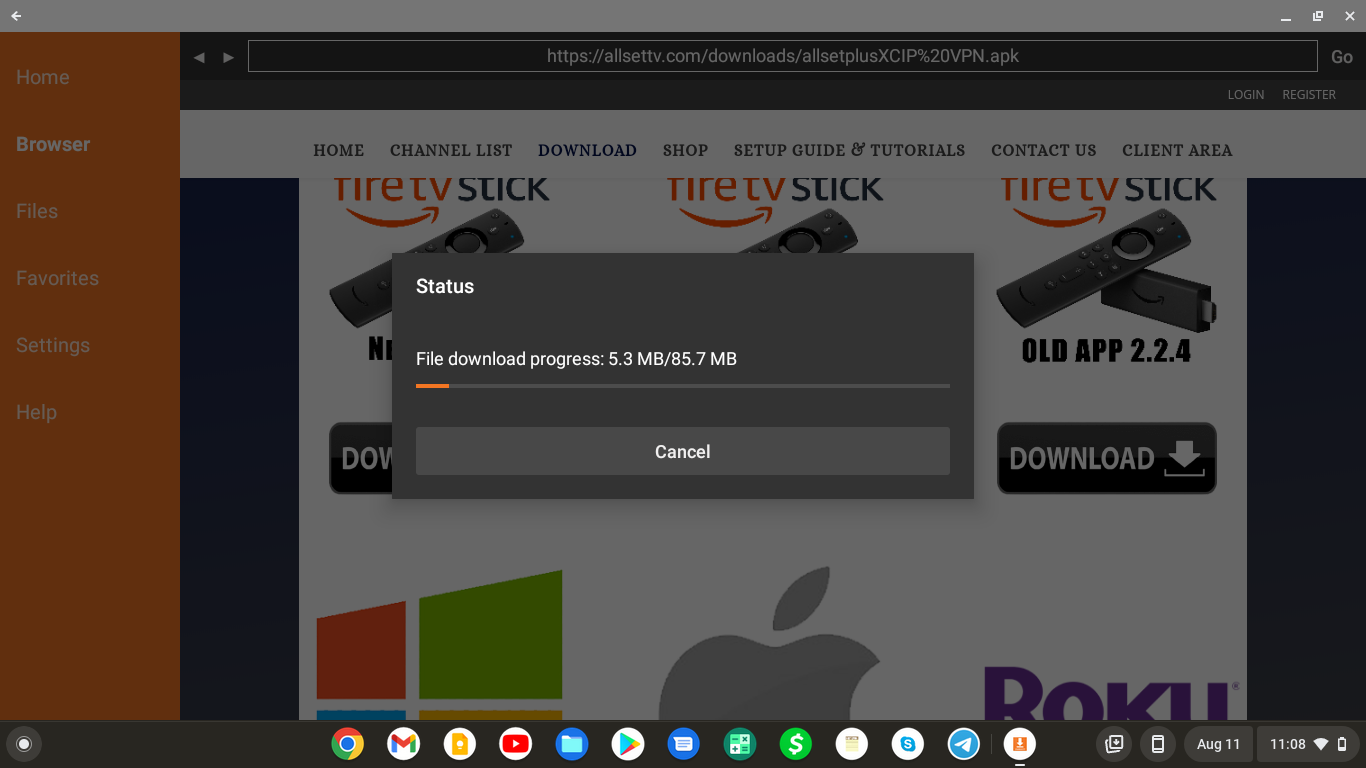
For New Firesticks or 4K Max you might have to go back once Downloader has installed and when you go to install the app youll get this picture below...simply choose settings then turn Downloader on by going to it and pressing center circle button. Then press back once and re install your app
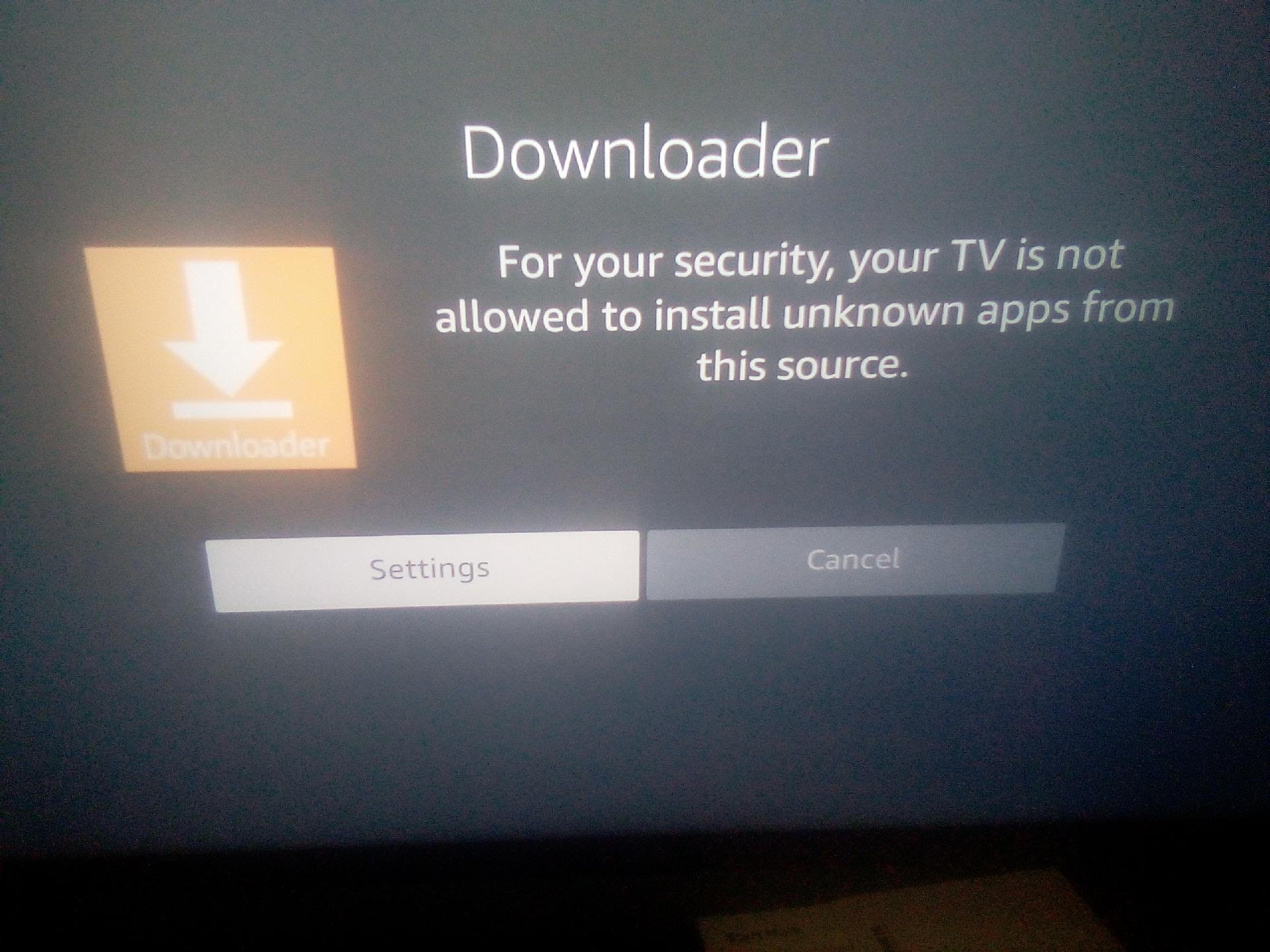
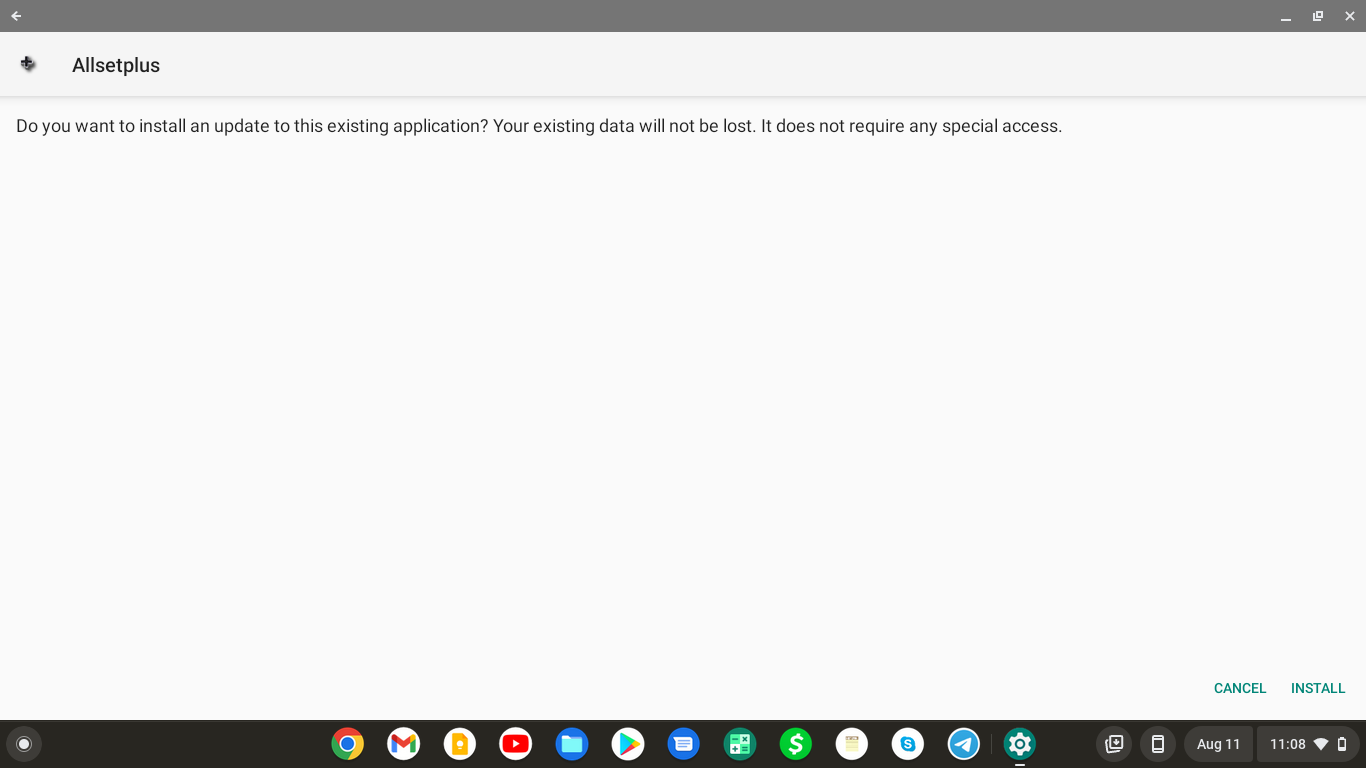
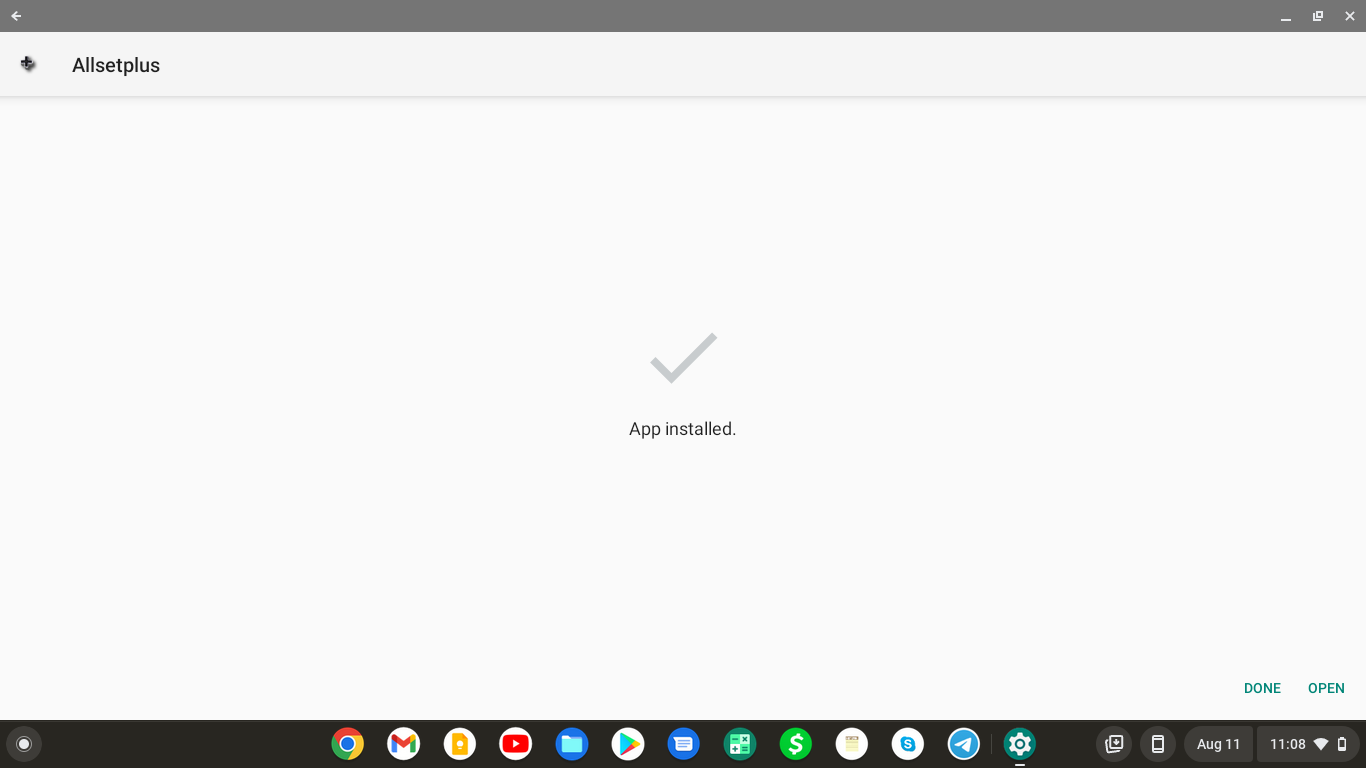
ONCE IN GOLD APP:::
Add USER and Log in Thru the bottom Login by choosing “Xtream Codes API “
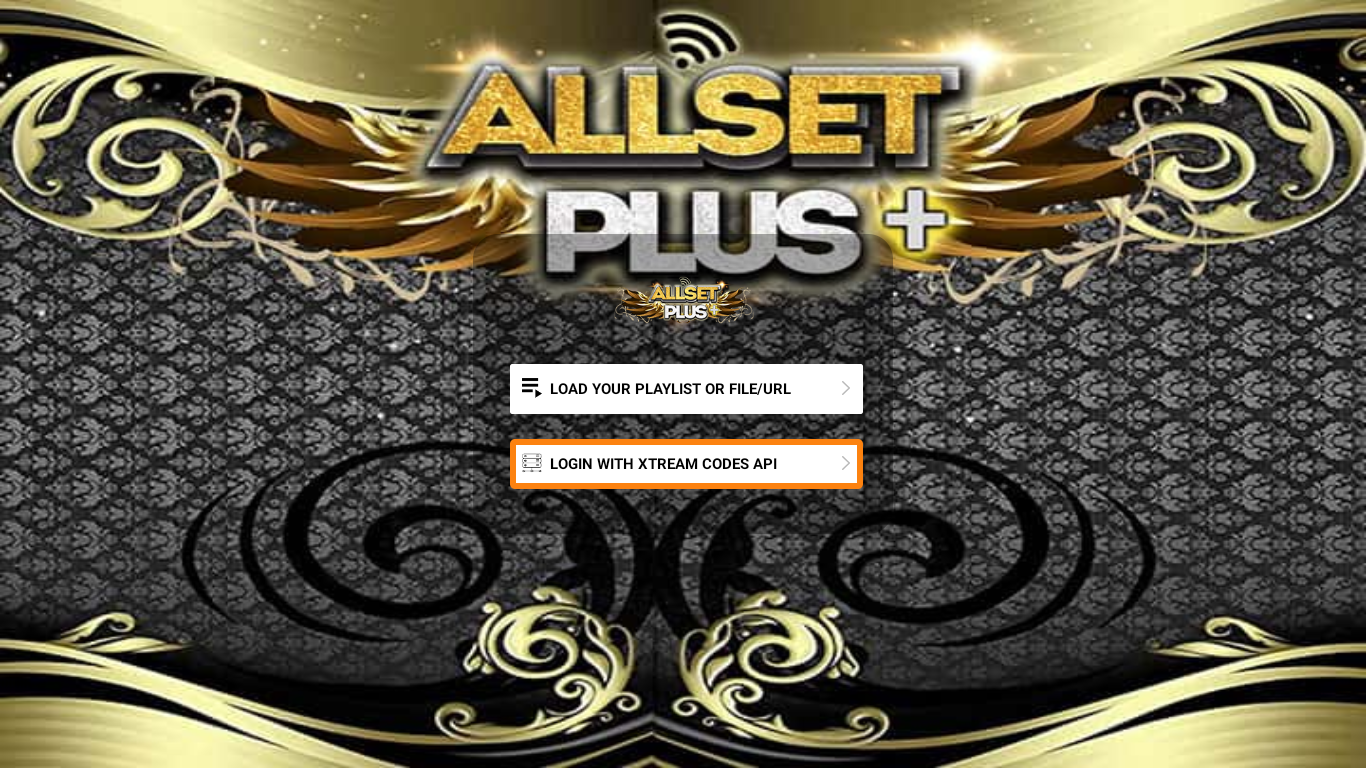
You can put ANY name in the top line USERNAME and PASSWORD from email to go here then click ADD USER::::::::
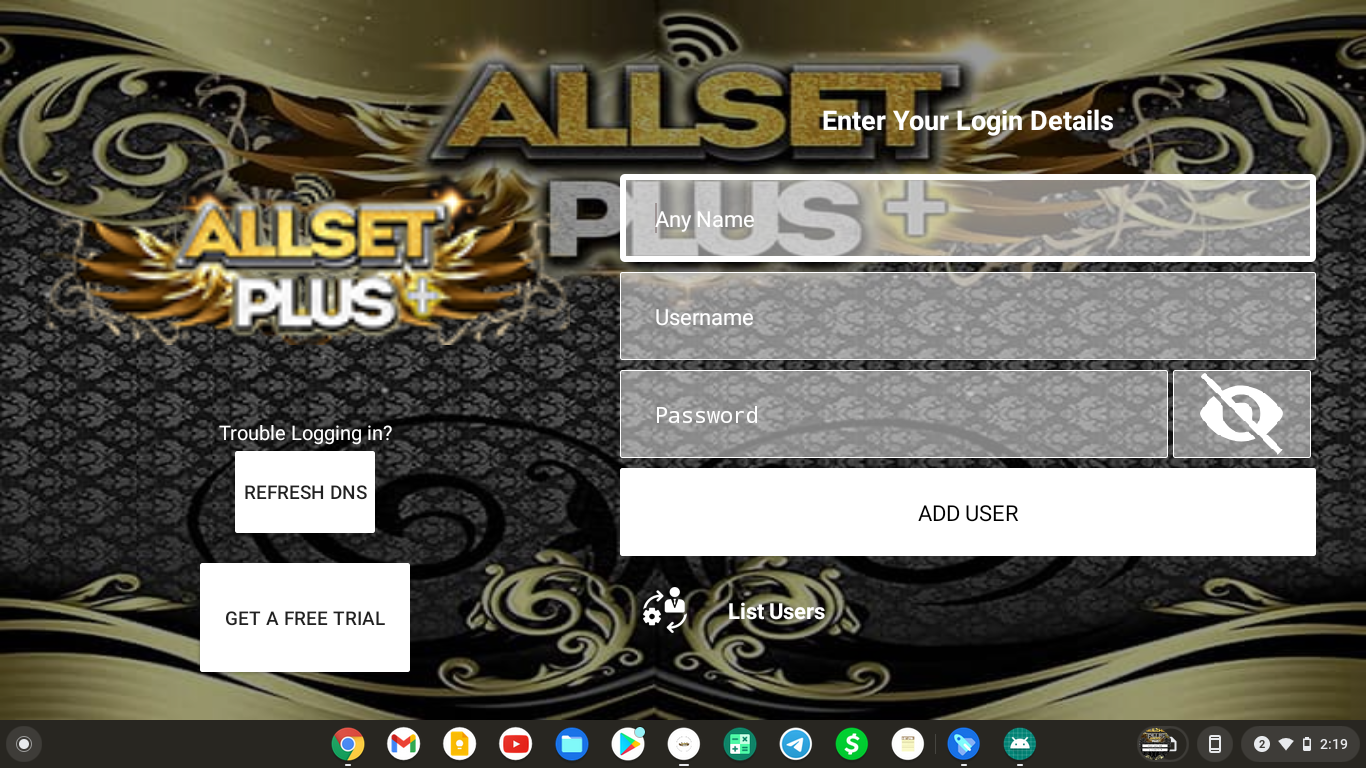
IT WILL ASK TV OR MOBILE so select for whatever device you are using…for Firestick choose TV for phone choose Mobile
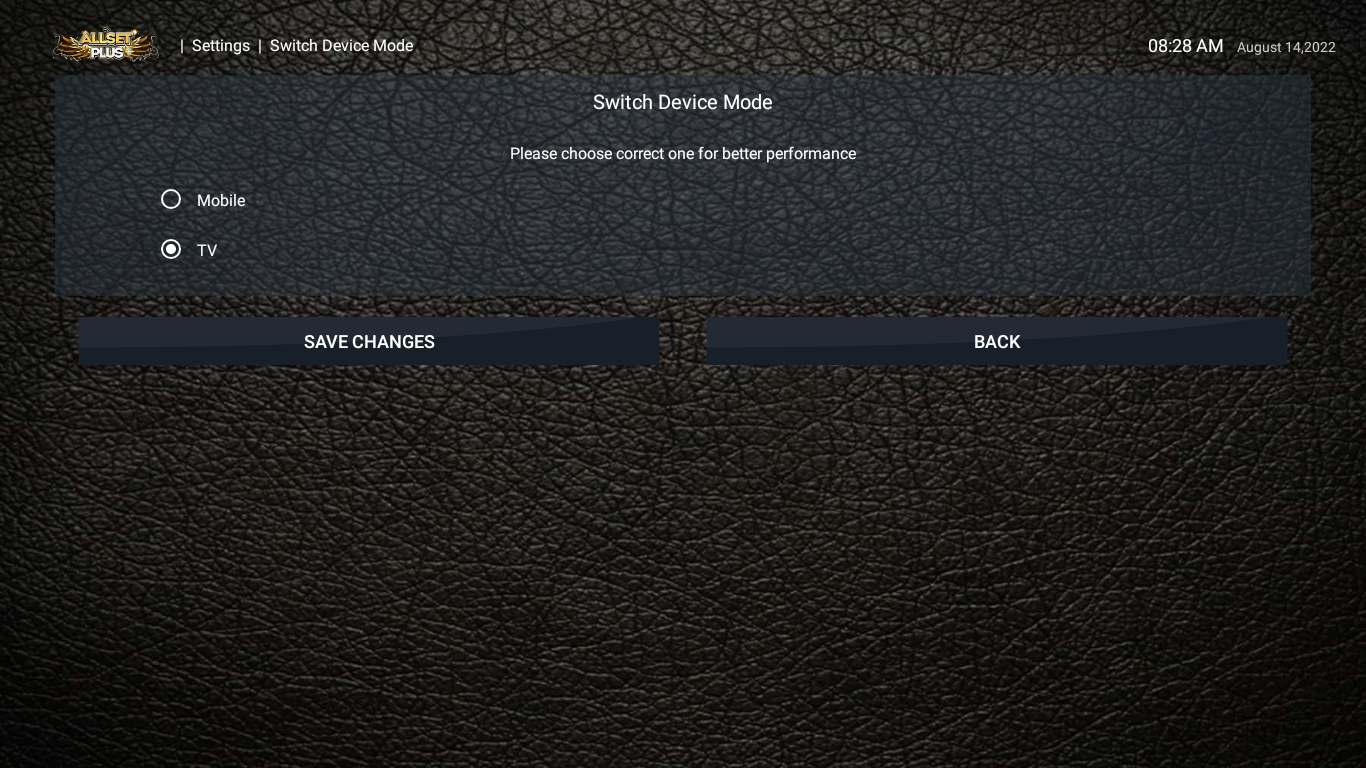
Once In Main Screen you will have to Download the EPG onLIVE TV, MOVIES, & SERIES … (you can refresh daily and hourly)
(If you have older app the EPG on App Home Screen will say INSTALL EPG and you will have to go to LIVE TV then 3 Dots top Right and select refresh Movies tv series and channels then do it again and select refresh TV Guide)
SETTINGS for 3.0 GOLD APP
Press back to get to Gold App home screen then go to settings:
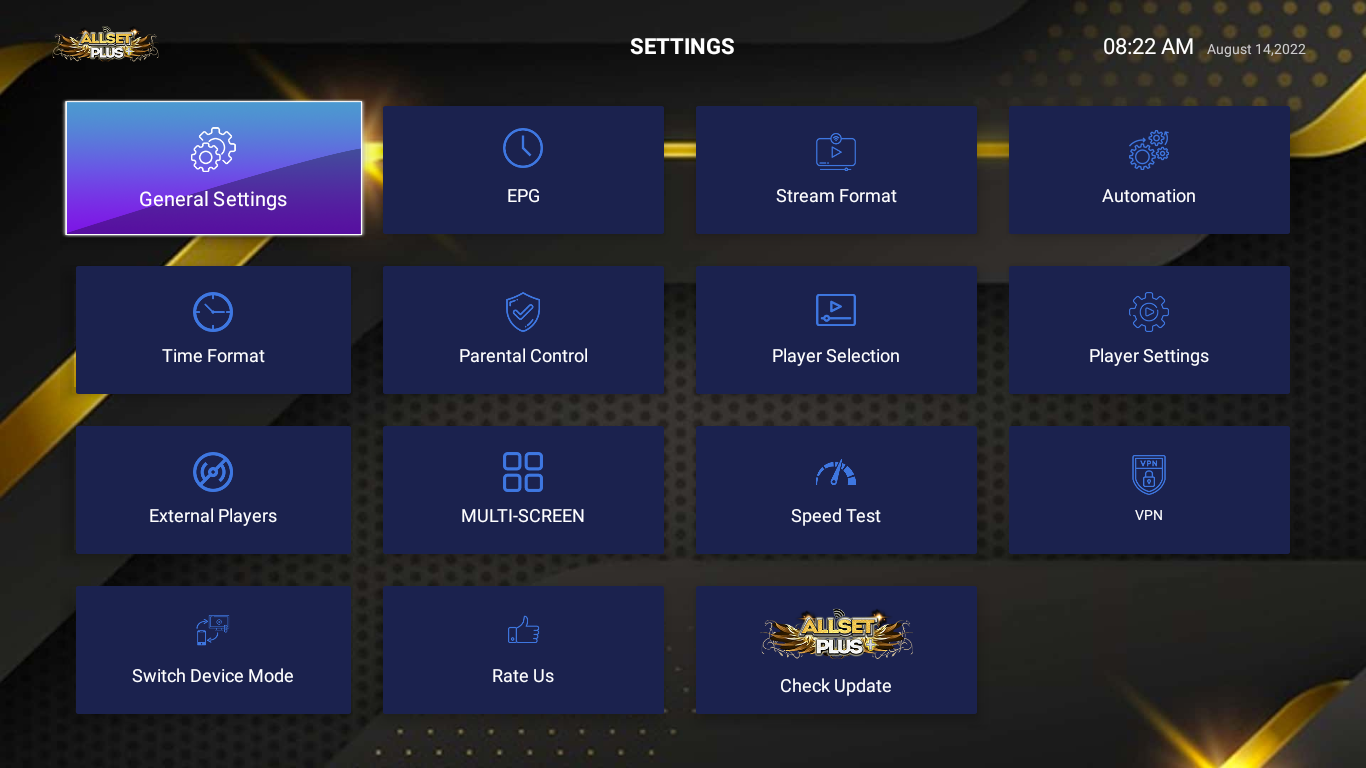
change time to 12 hr not 24 hr...
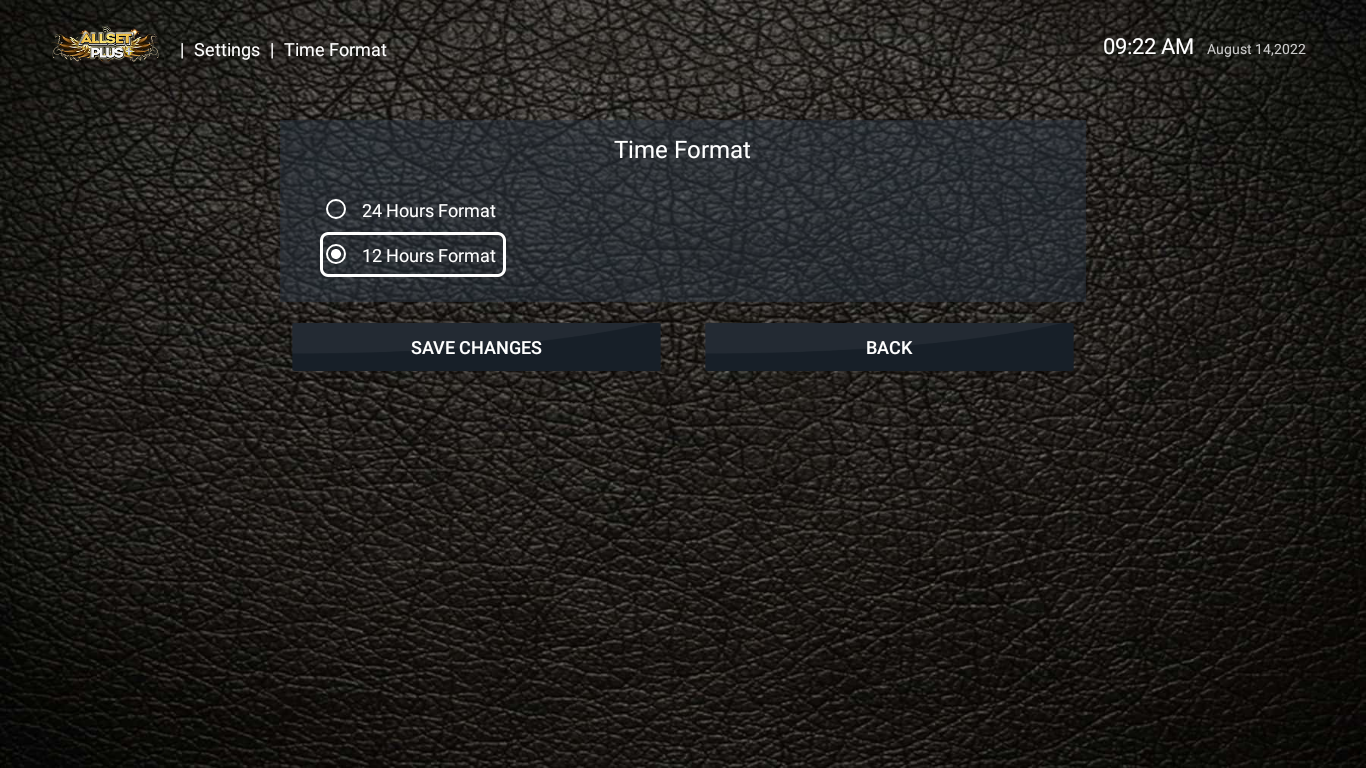
Check General Setting to remove Auto Start up & to Clear Cache at least once a week to clean the app::
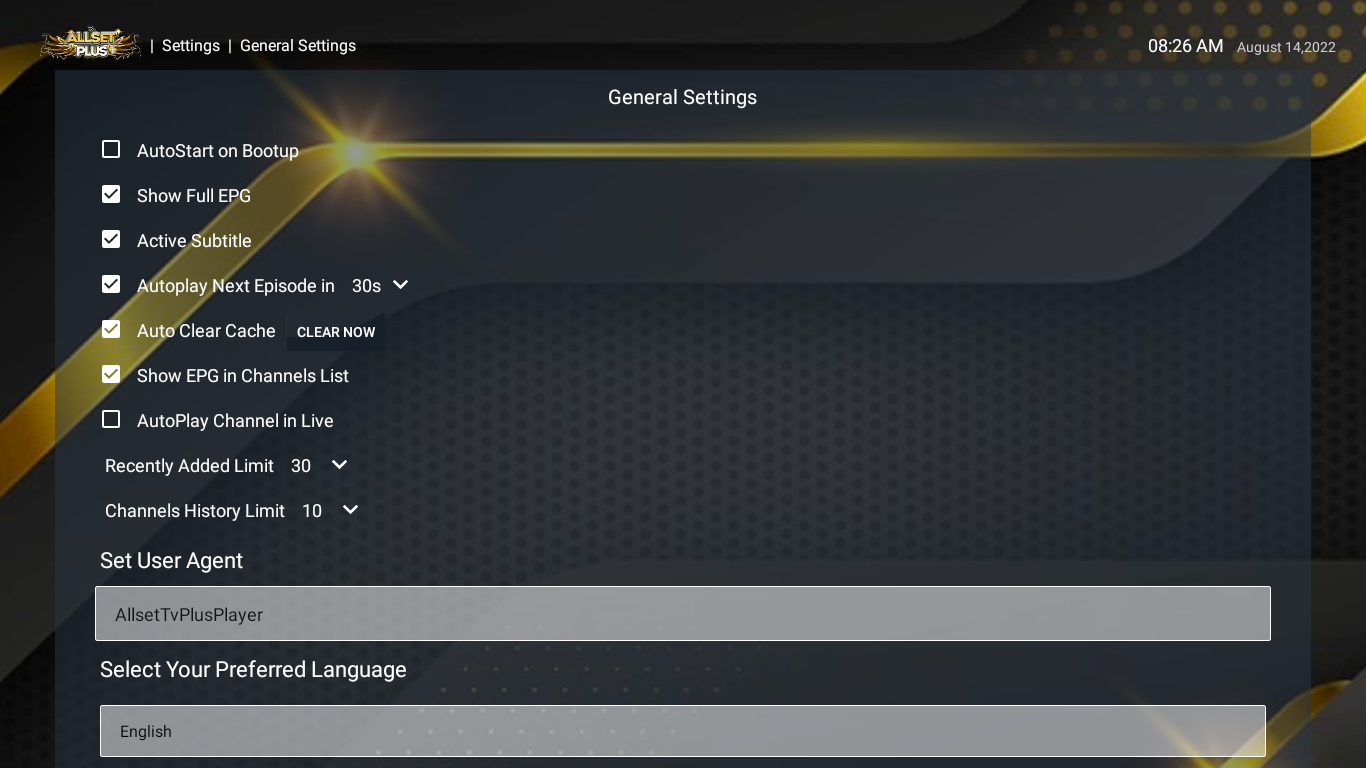
Go To Automation to set tv guide /EPG and movies when to update the streams.
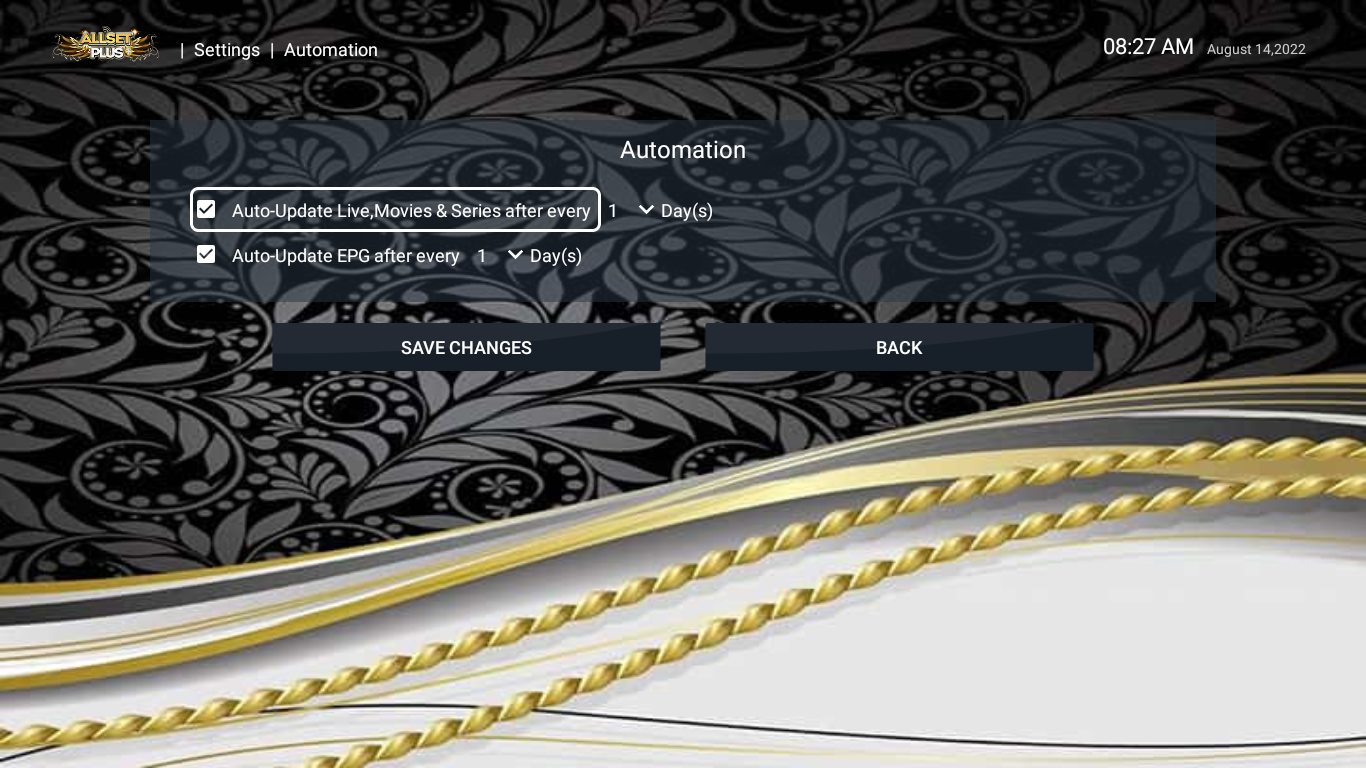
Make sure your EPG is refreshed in this menu as well
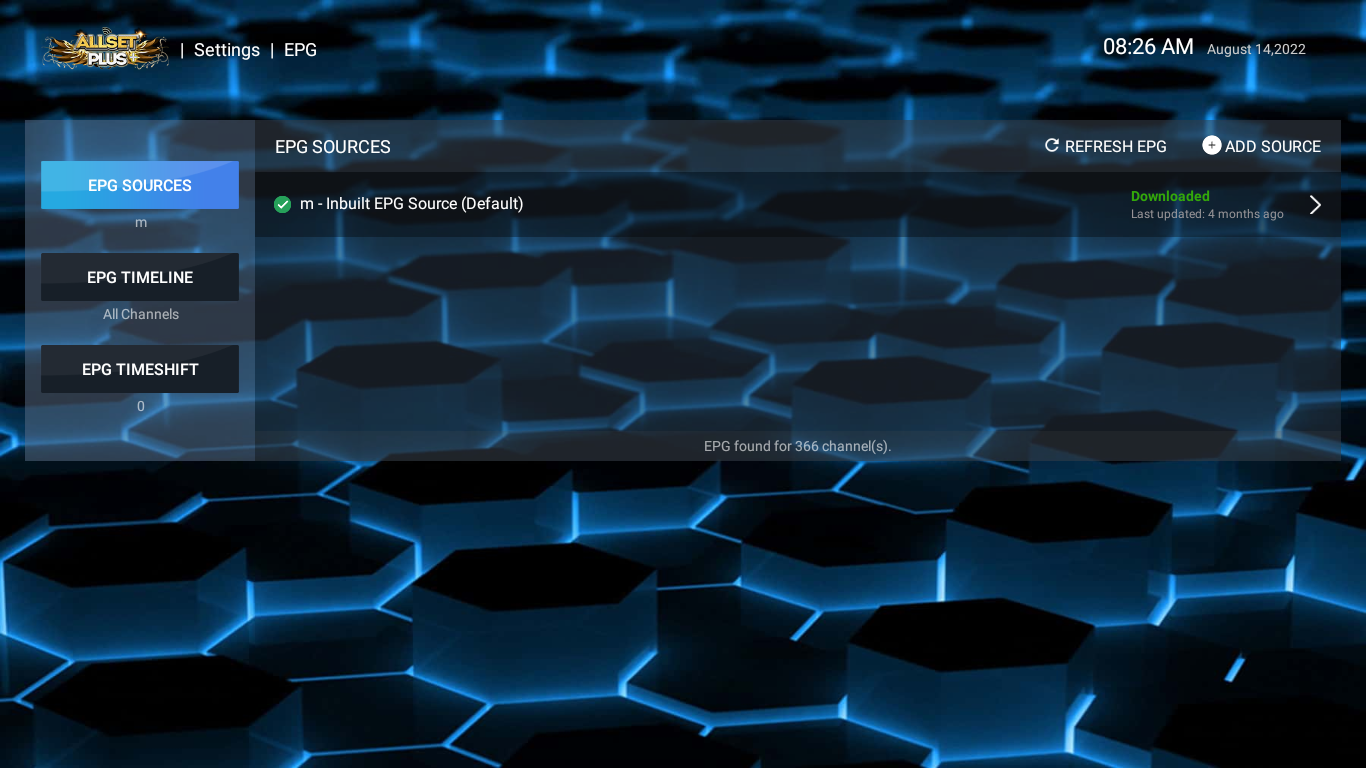
Go thru your Settings and tweak your app to your liking … everyone’s internet and systems are different so we give many options to tweak the app to make a perfect buffer free experience.

