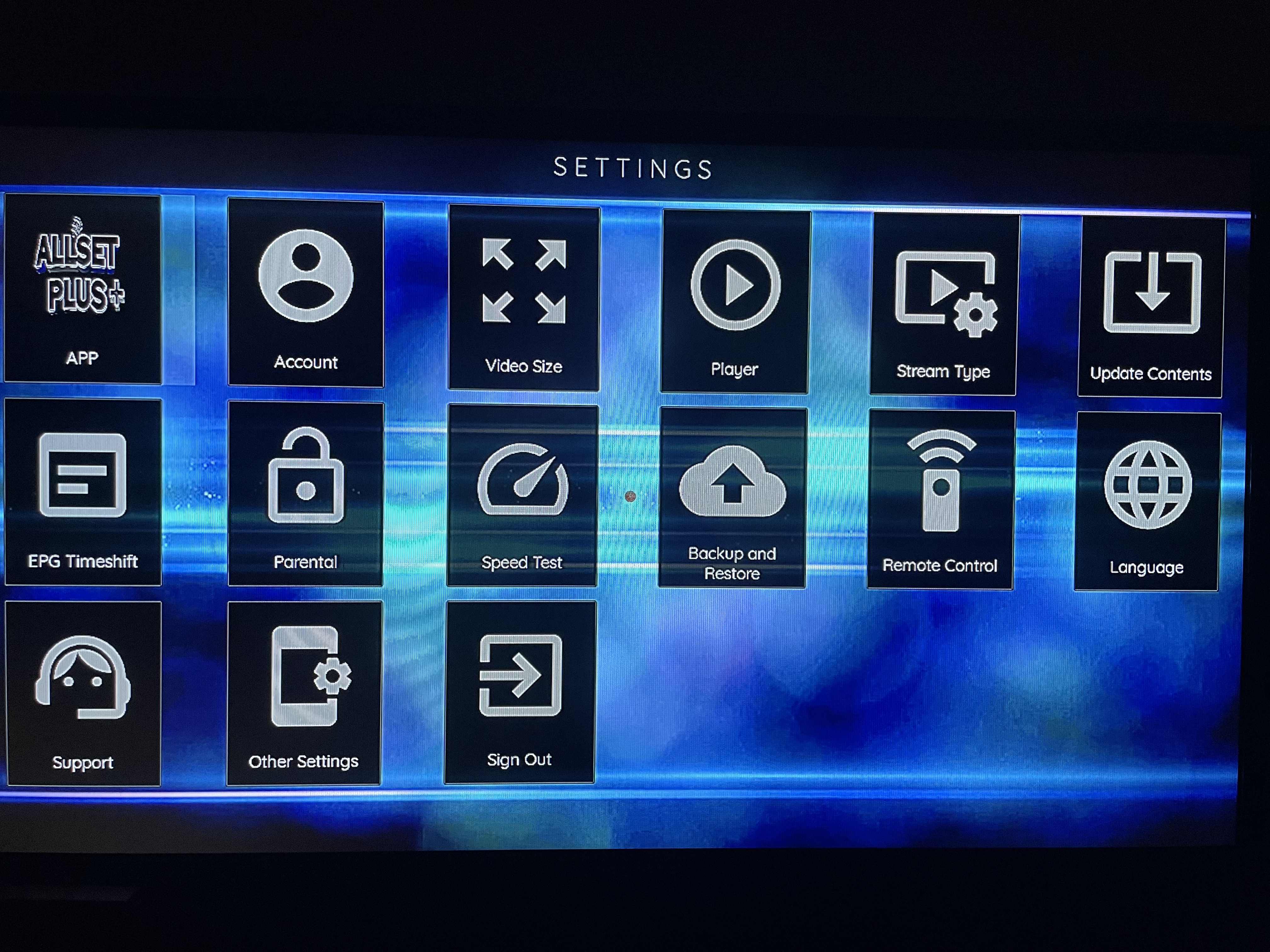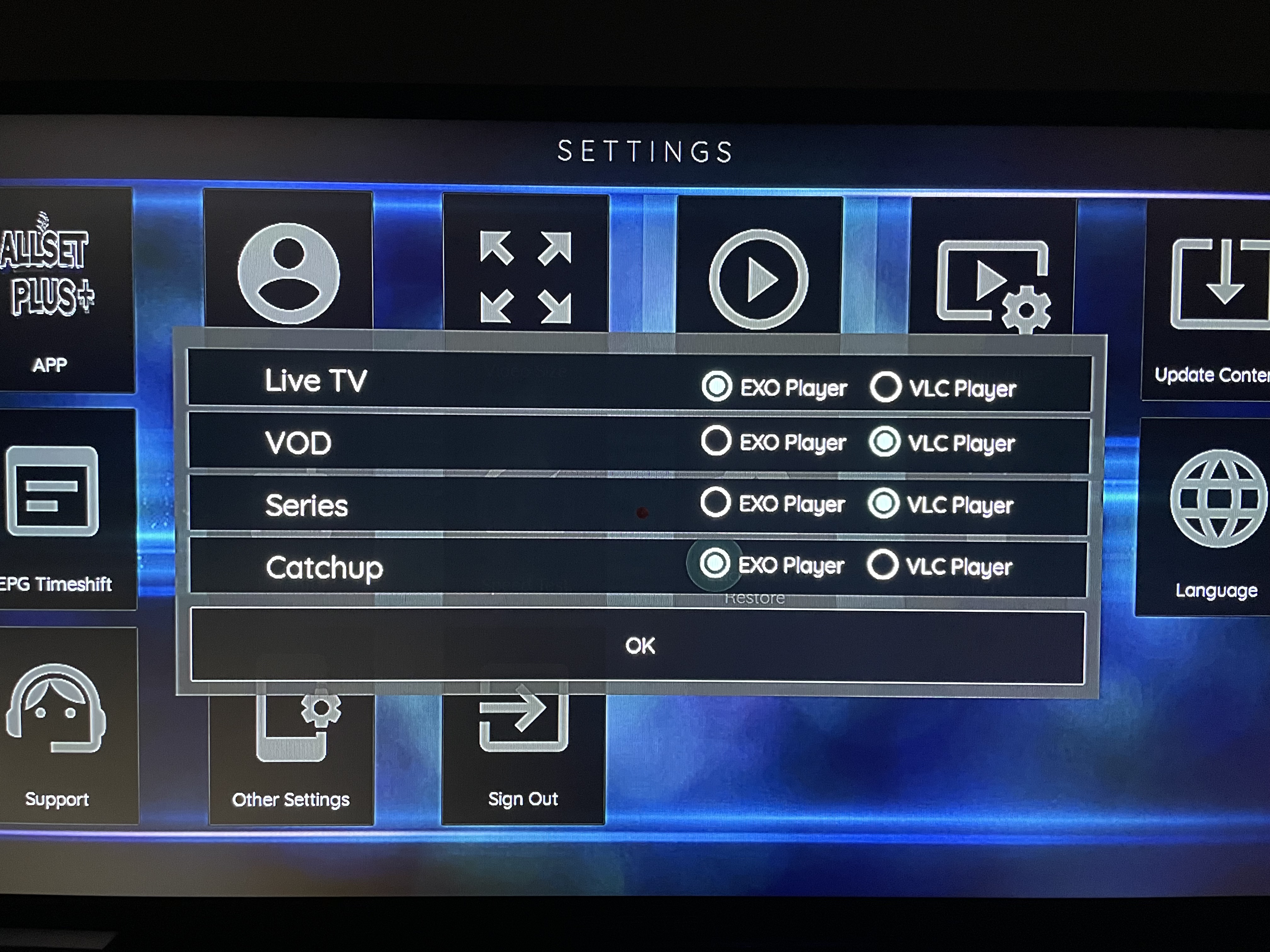Install Allset Plus BLUE APP w/VPN thru “Downloader App”

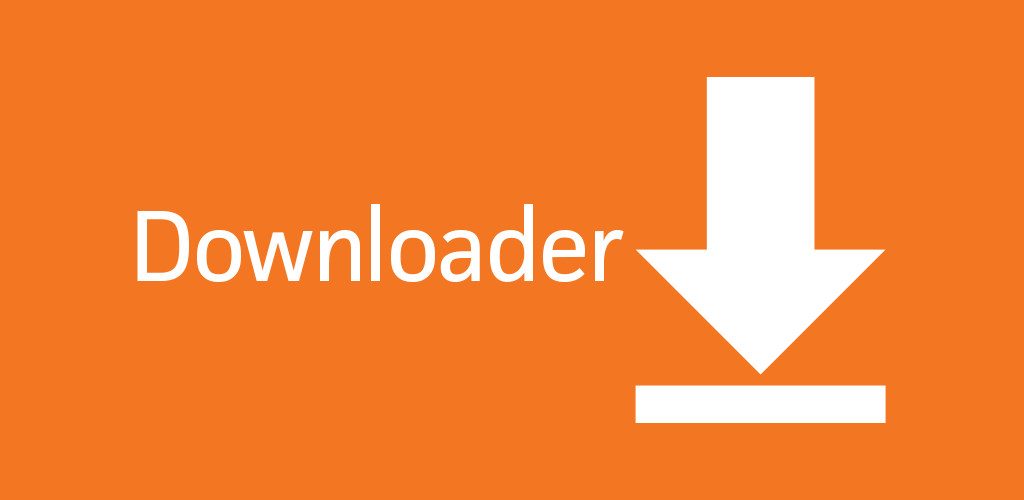
For Firestick & Nvidia Shield Devices
Step 1: Make sure the Firestick is connected to YOUR Internet/Wifi …
Go into Firestick Settings (Clog Wheel Far Right)
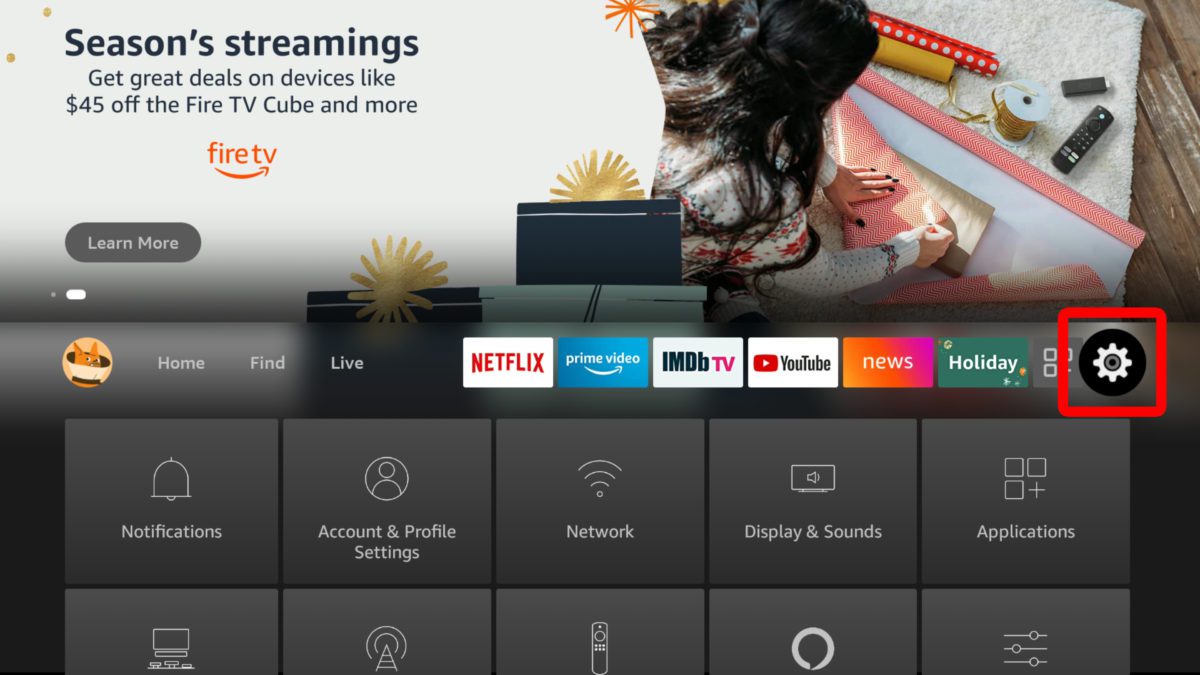
Then go to MY FIRE TV or Device & Software and go and click DEVELOPER OPTIONS and turn both options on:
***(If Developer Options is MISSING::: go to the word ABOUT click it ...then on next screen just press the CIRCLE button on remote 7 TIMES and you will see wording on bottom screen saying you are now a developer...simply press the back button once on remote and then you will now see Developer Options)***
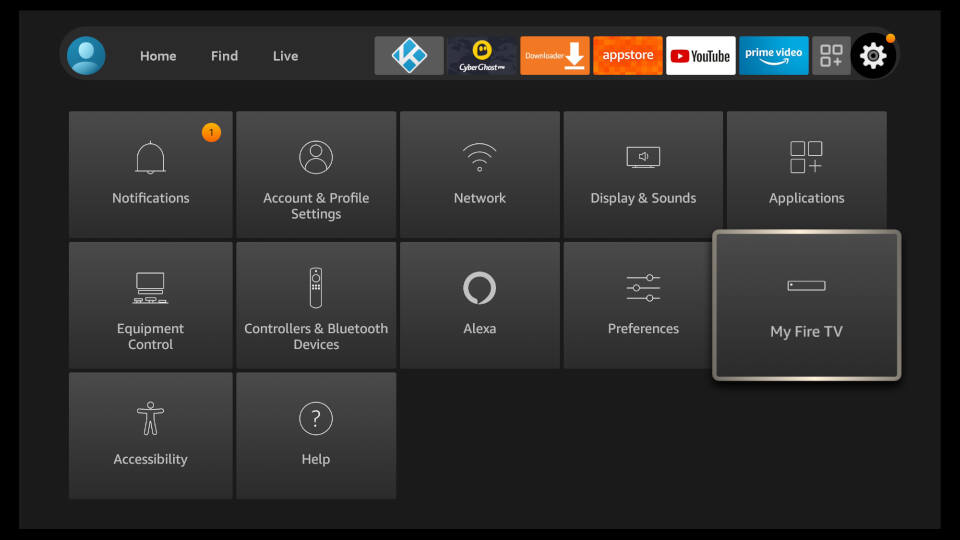
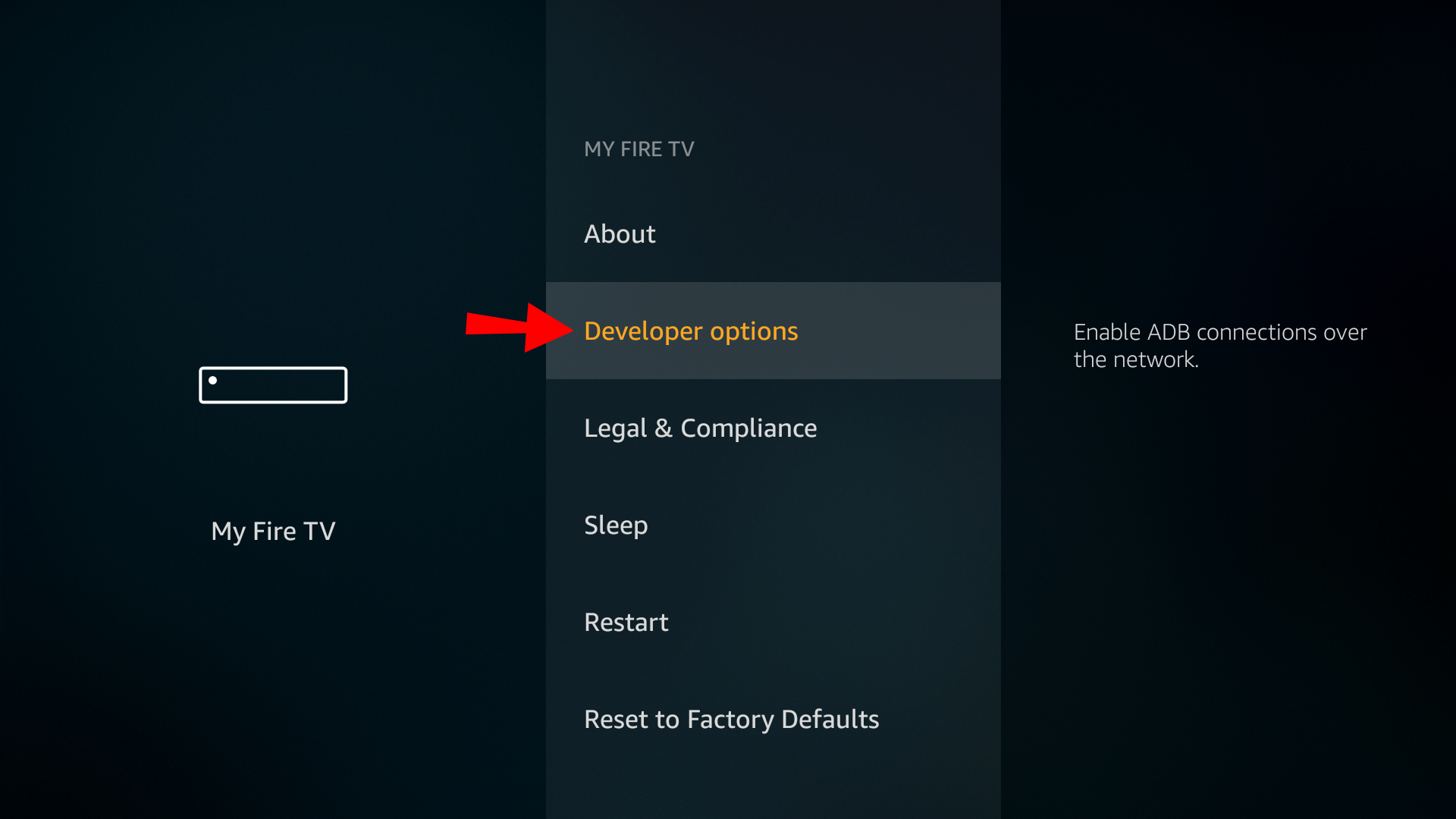
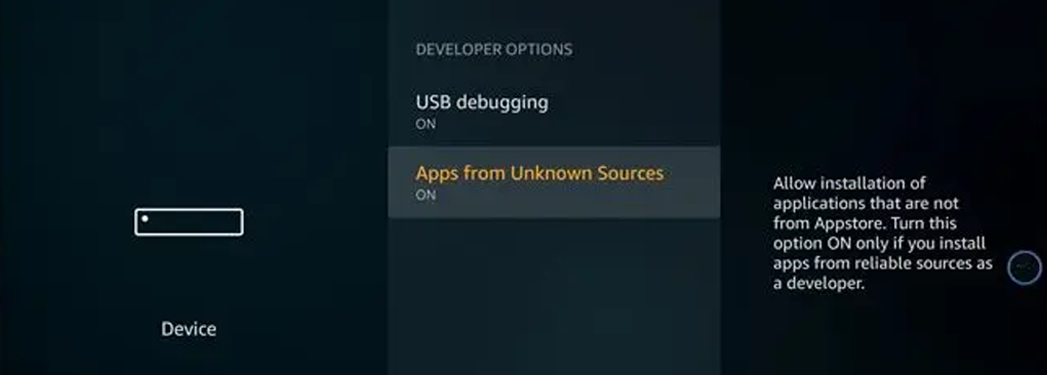
If you have new Firestick or 4K Max
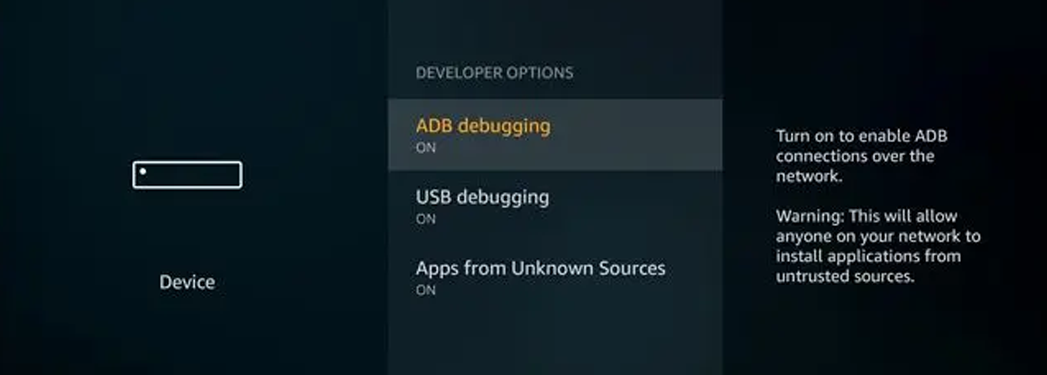
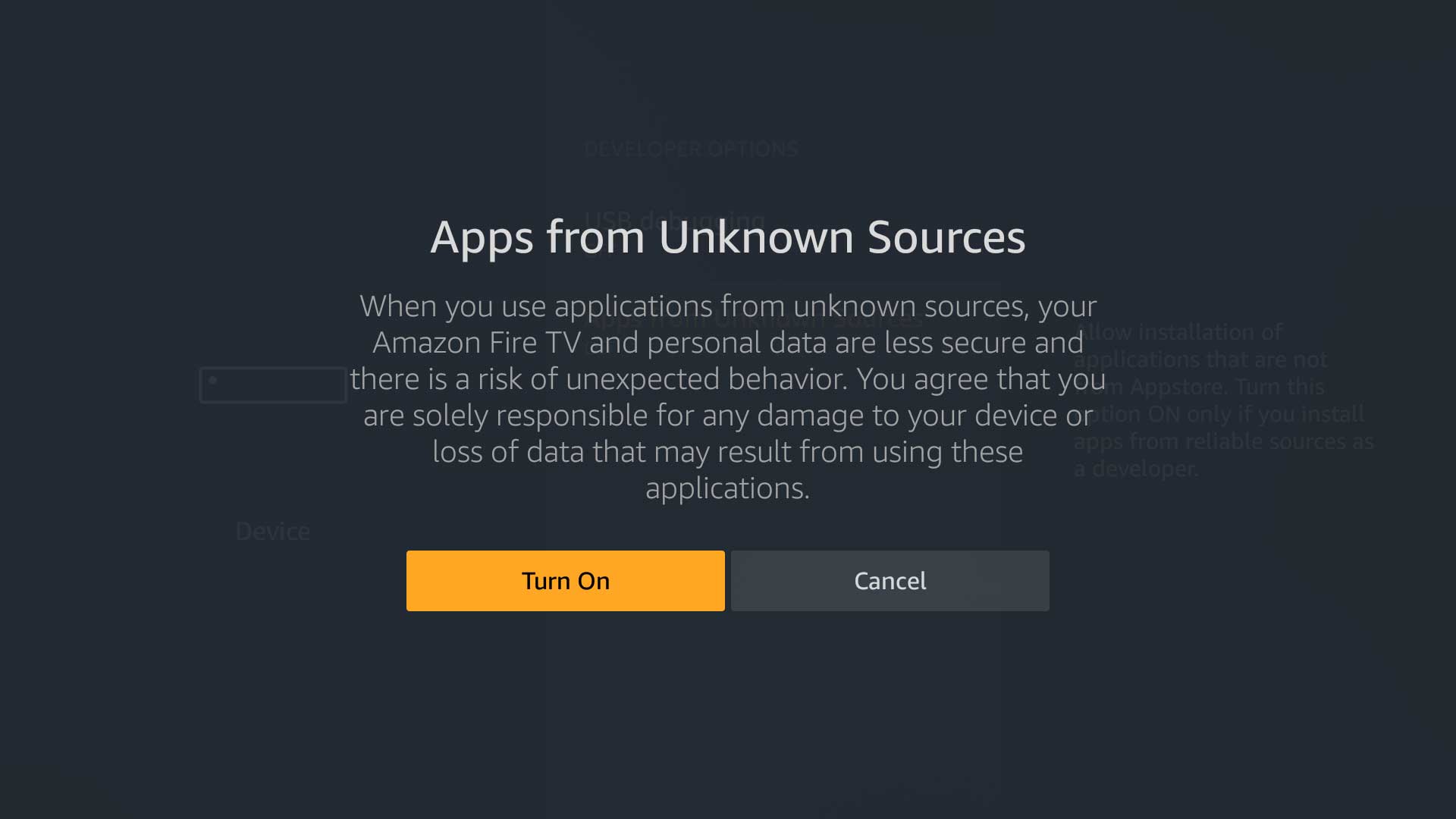
Then press "Home" button and go to Search(top left) and type in DOWNLOADER or press "Alexa" button and say
“DOWNLOADER”….install the App and open…
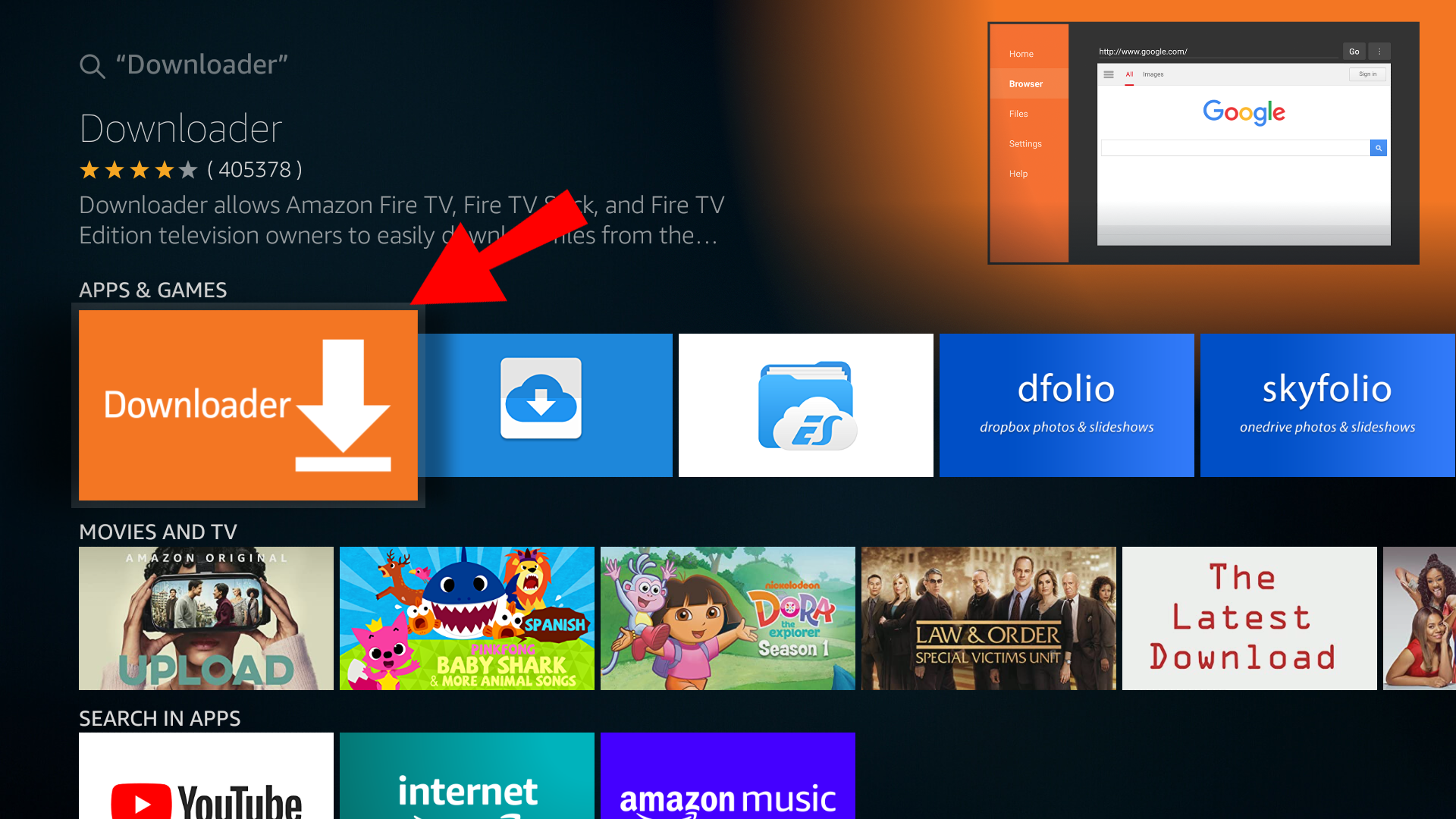
Once the App is open press allow on both pop ups then in CENTER BAR Type in allsettv.com
QUICK DOWNLOAD OPTION Type 672060 in downloader and app will auto download. Only use this option if you are experienced with downloading apps ...(not recommended for first timers.)
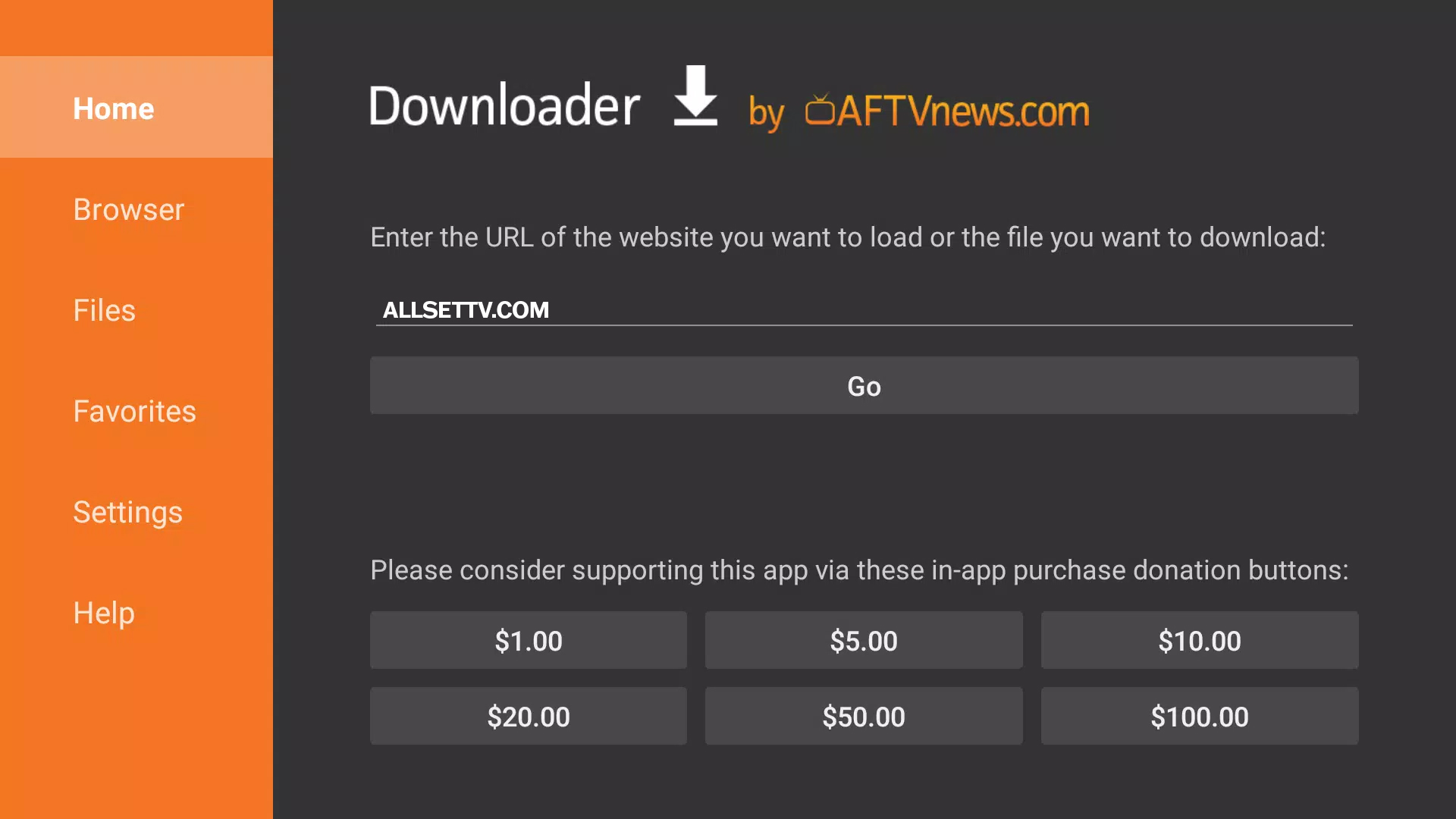
Our website will pop up and scroll down with circle on remote to the DOWNLOADS Button and then Click the Downloads Button.
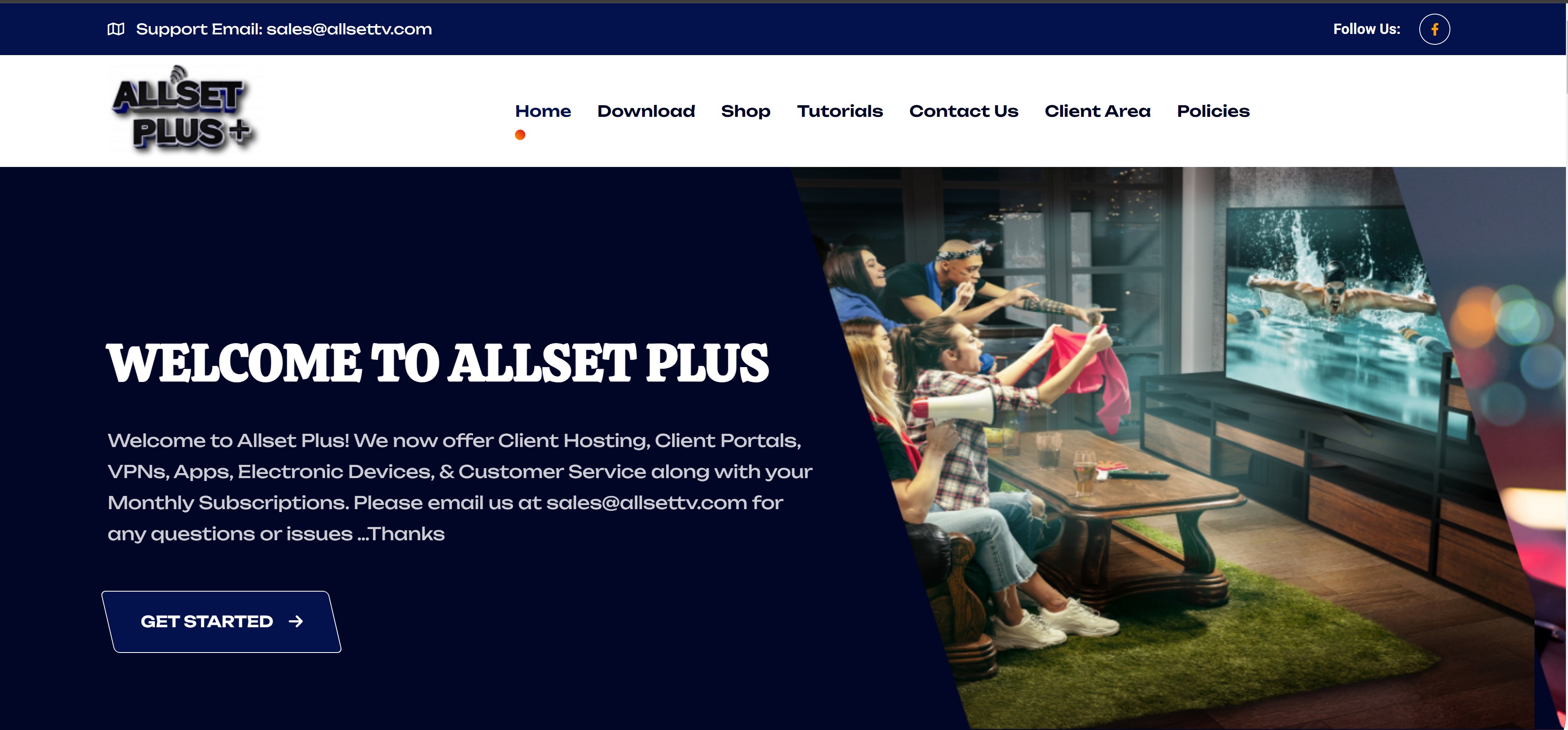
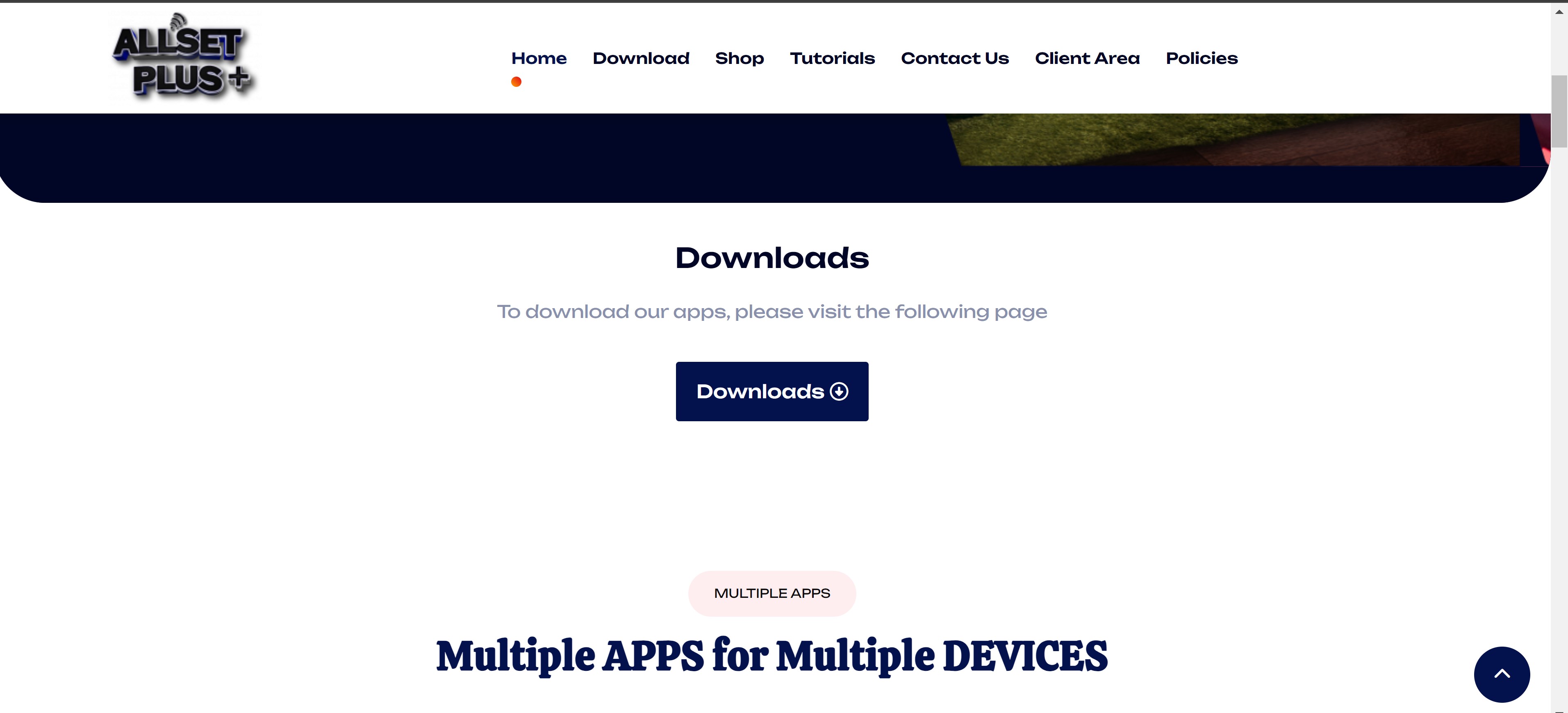
Click Download to go to the next screen to select your app.
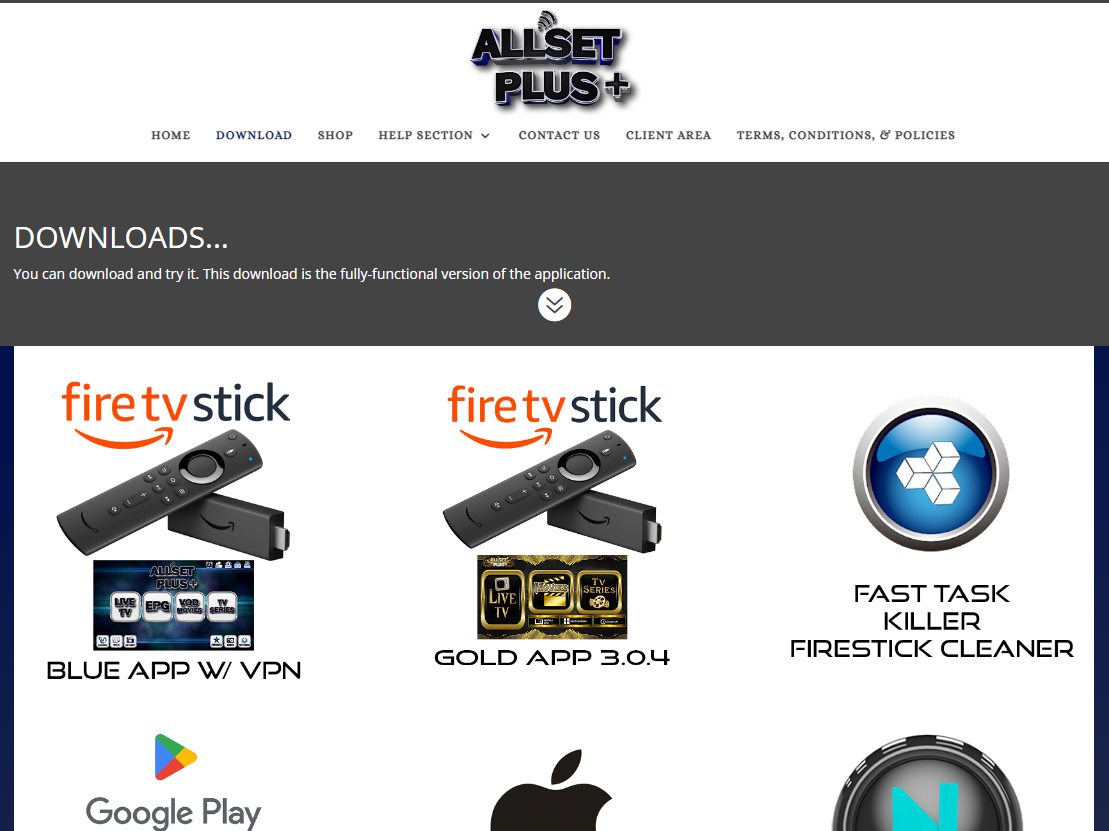
Make sure you press the Picture to start the download.
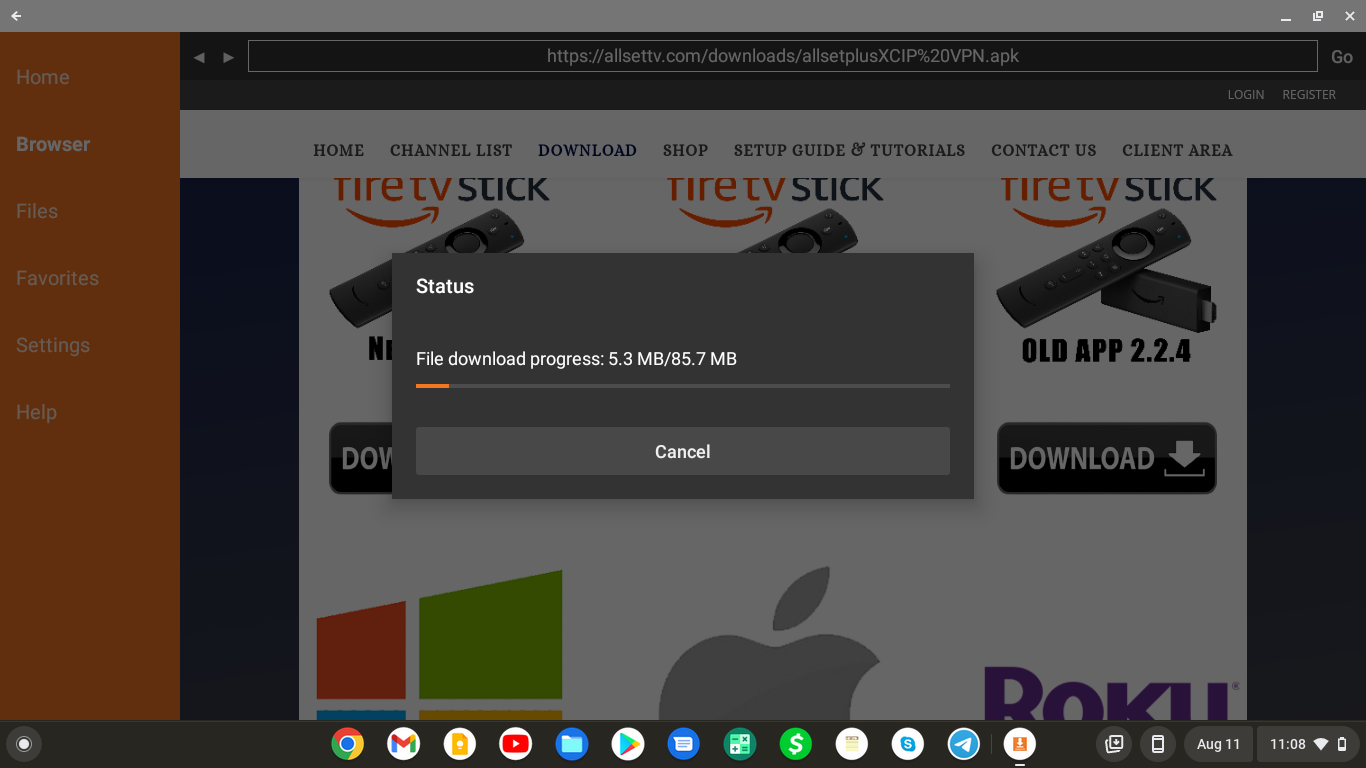
For New Firesticks or 4K Max you might have to go back once Downloader has installed and when you go to install the app youll get this picture below...simply choose settings then turn Downloader "ON" by going to it and pressing center circle button.This enables Apps of unknown Sources... Then press back button once and re install your app...you might have to go back to downloader and start over by typing allsettv.com again and going back to downloads
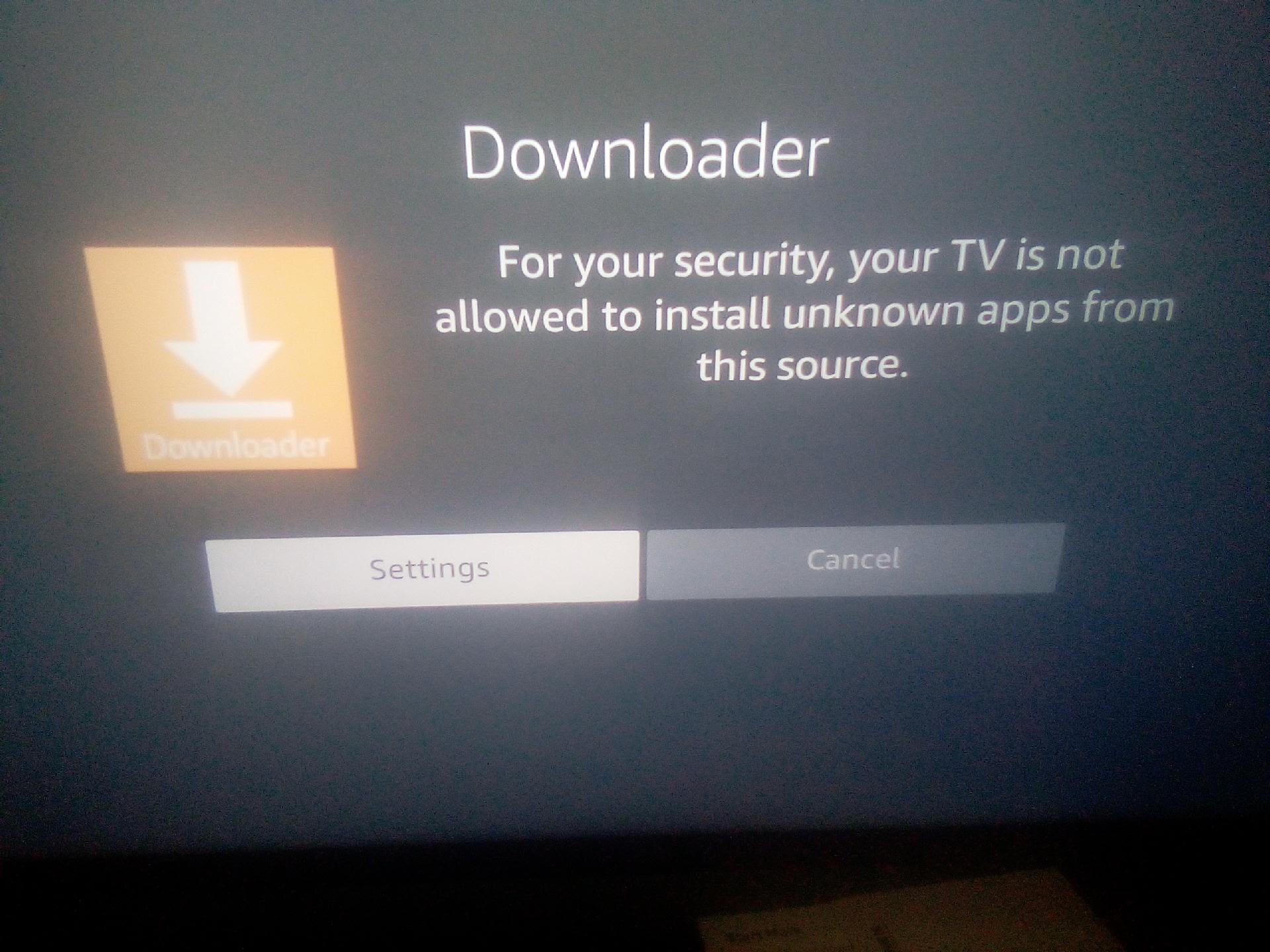
Press Install on the RIGHT
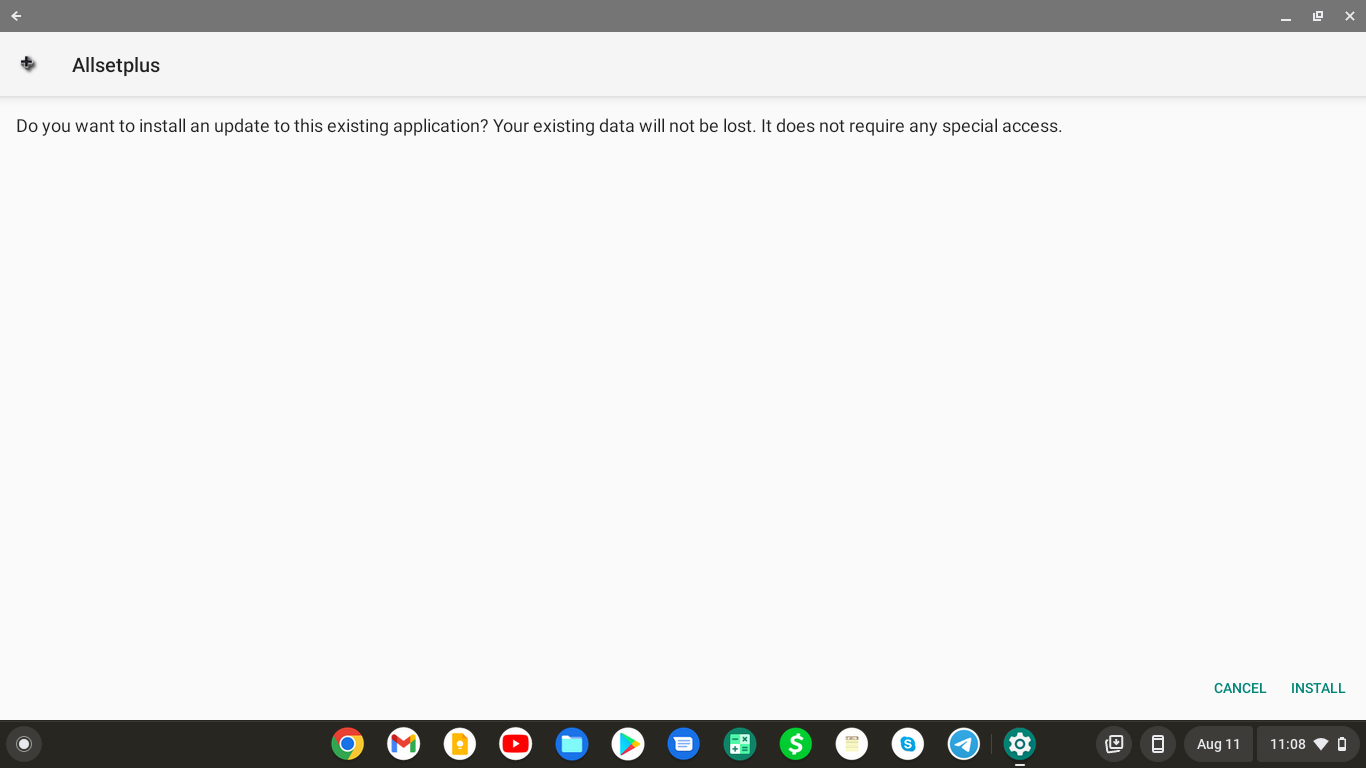
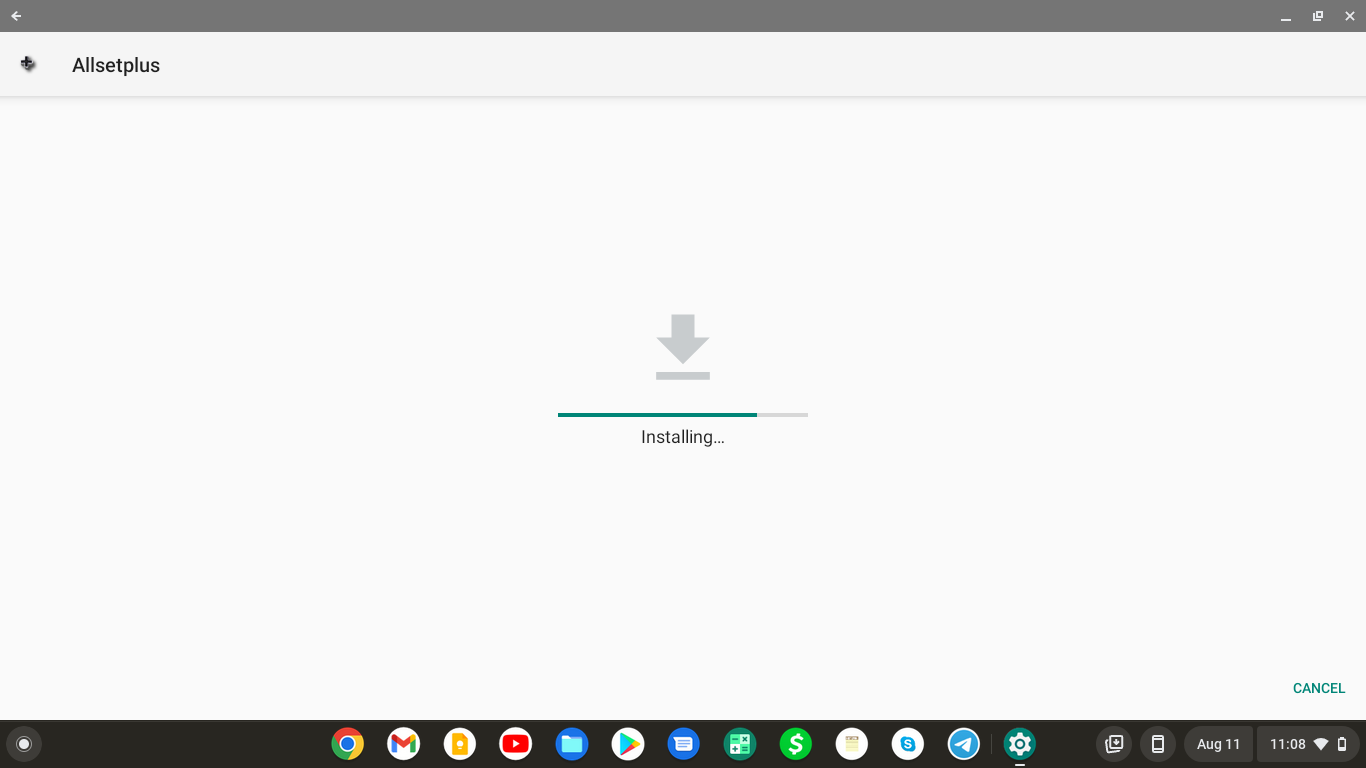
Press Open.
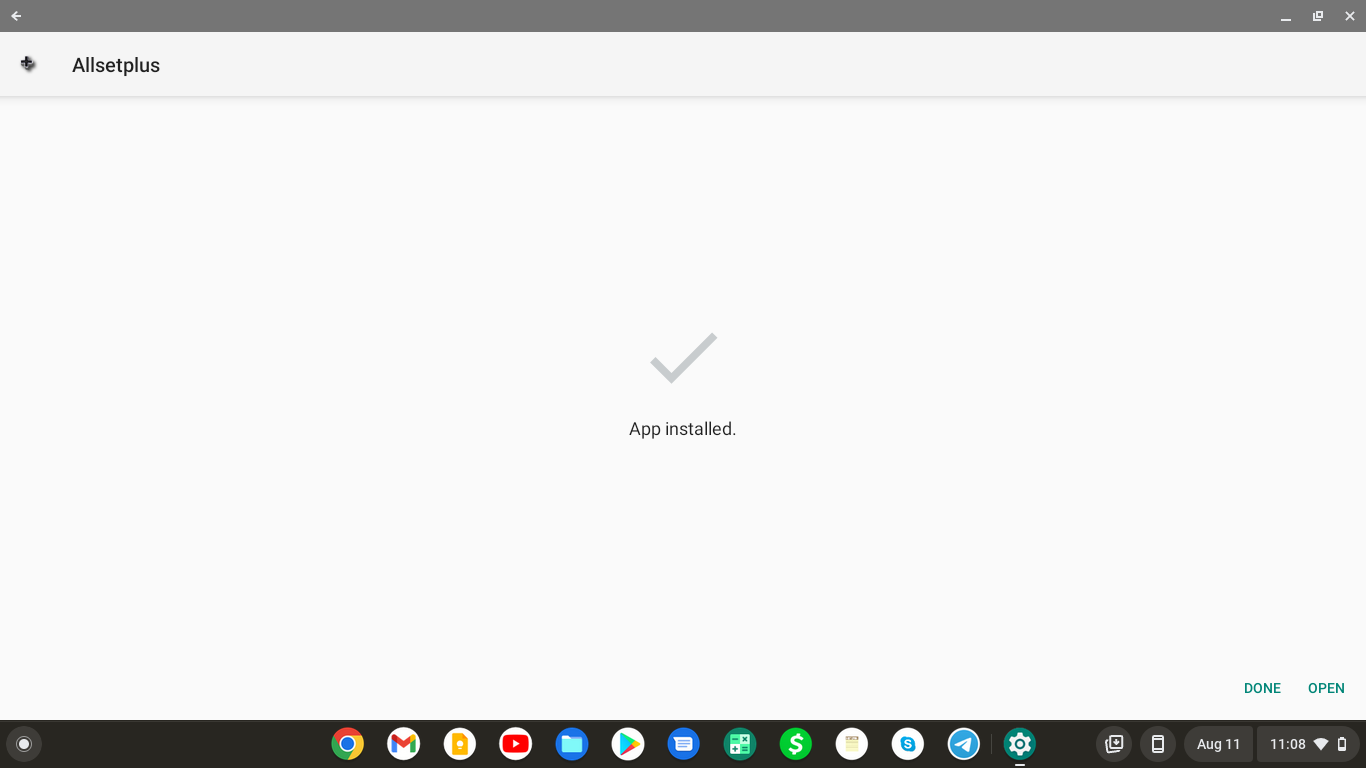
ONCE IN APP:::
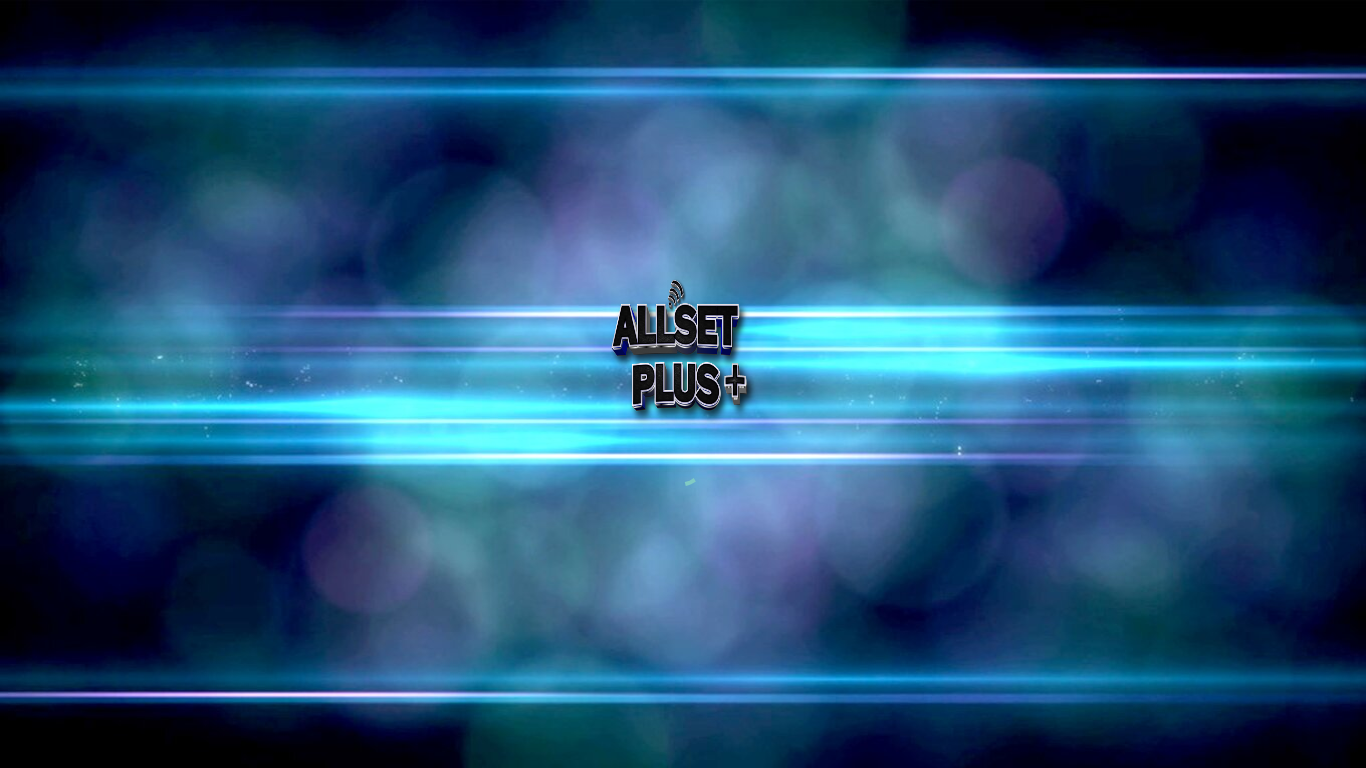
Type in your Username and Password and dont press down make sure once done click the SIGN IN tab make sure it is BLUE and do not click the settings button on bottom right if so simply press back button once and go back to sign in screen.
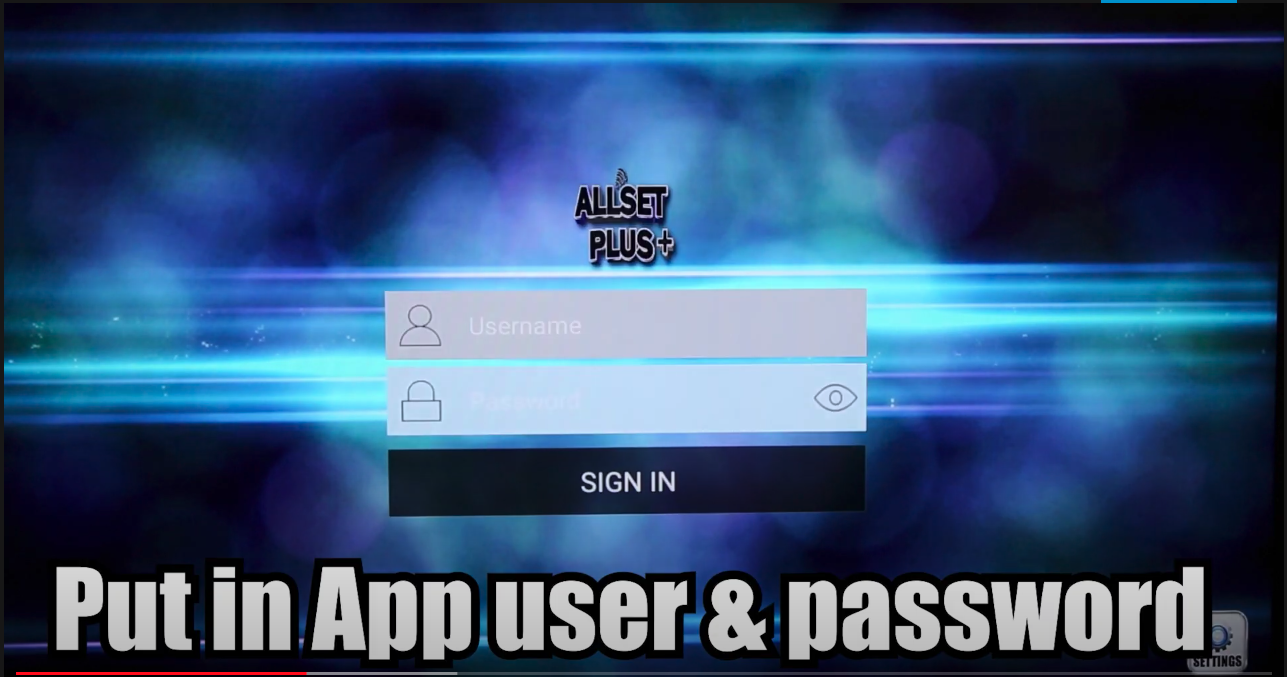
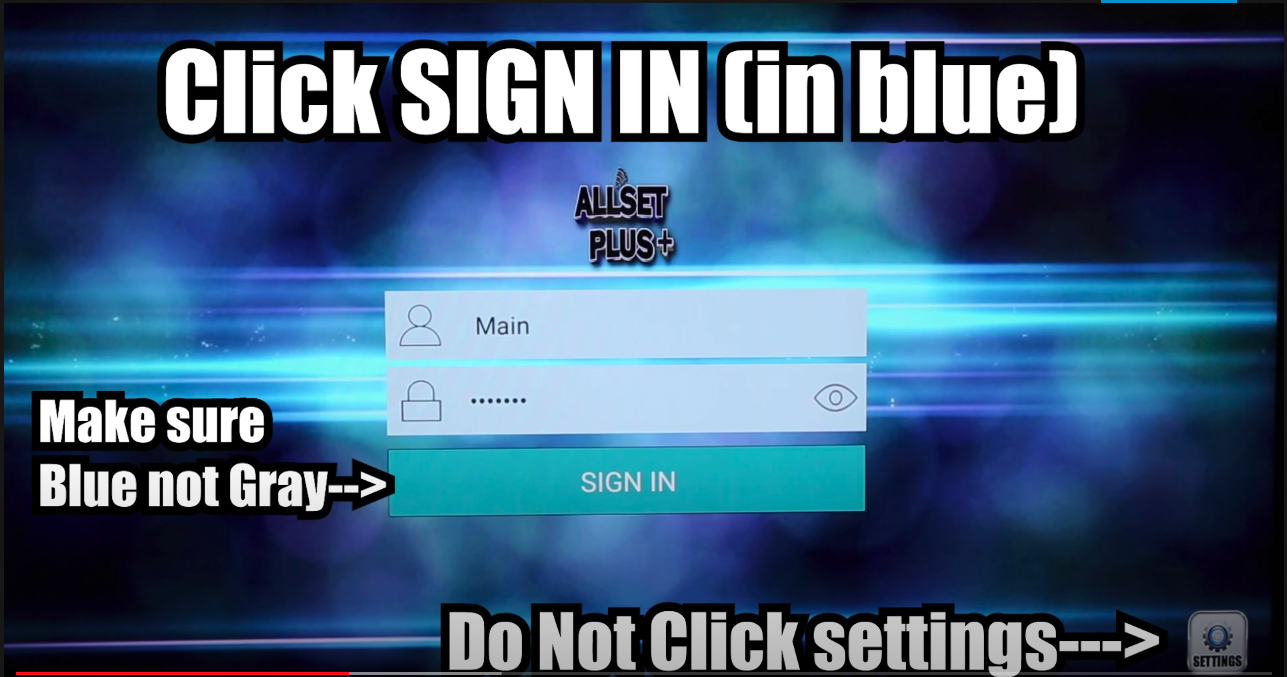
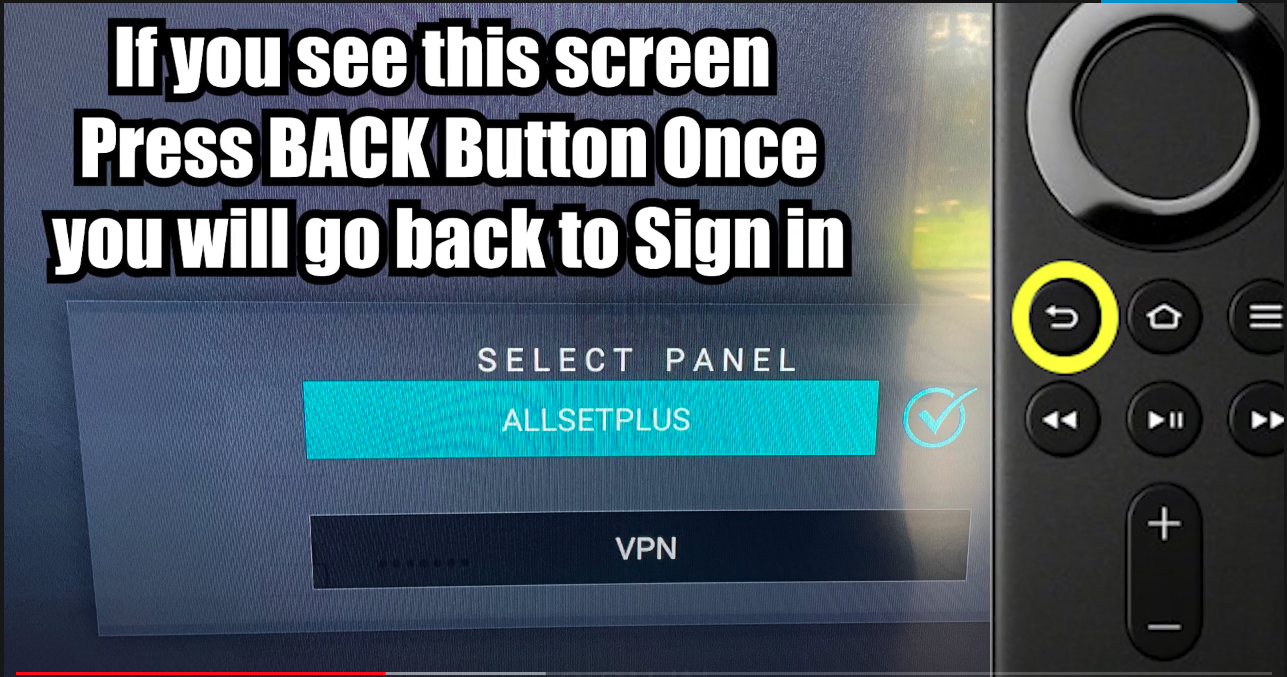
MAKE SURE YOU CLICK ALLOW....this makes the app work if you dont allow for some reason it won't work
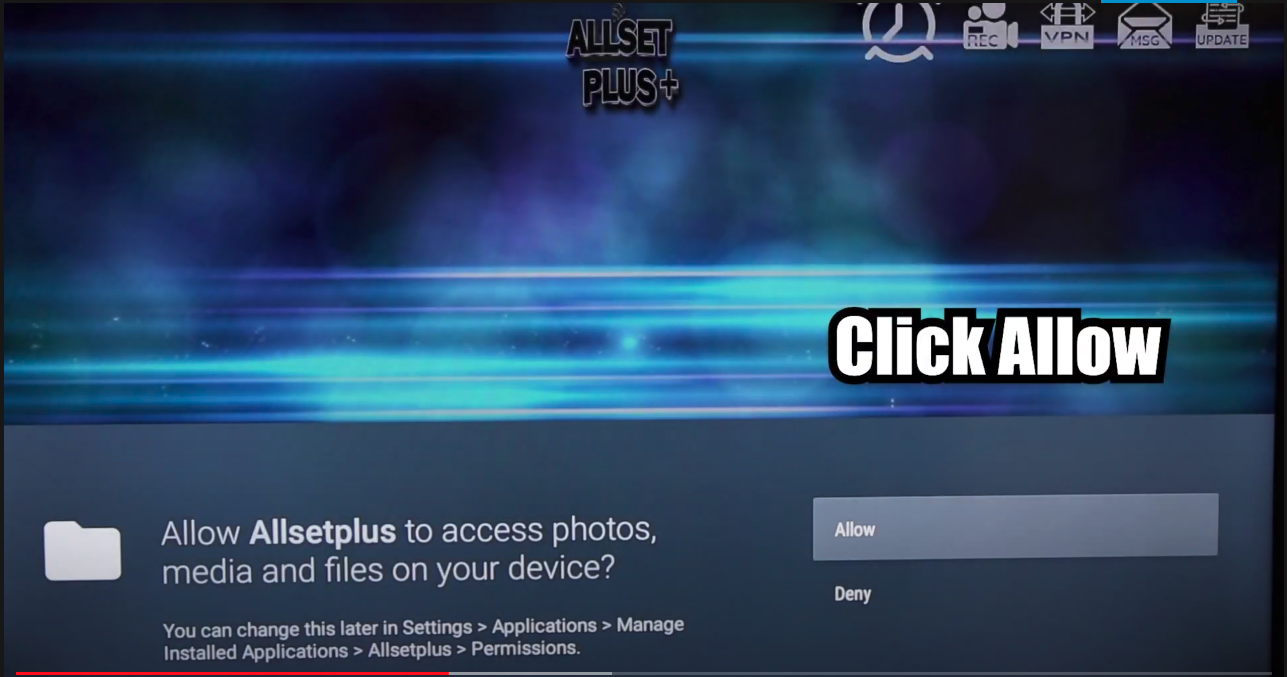
Once you enter the App make sure the app Updates Media Contents of all streams
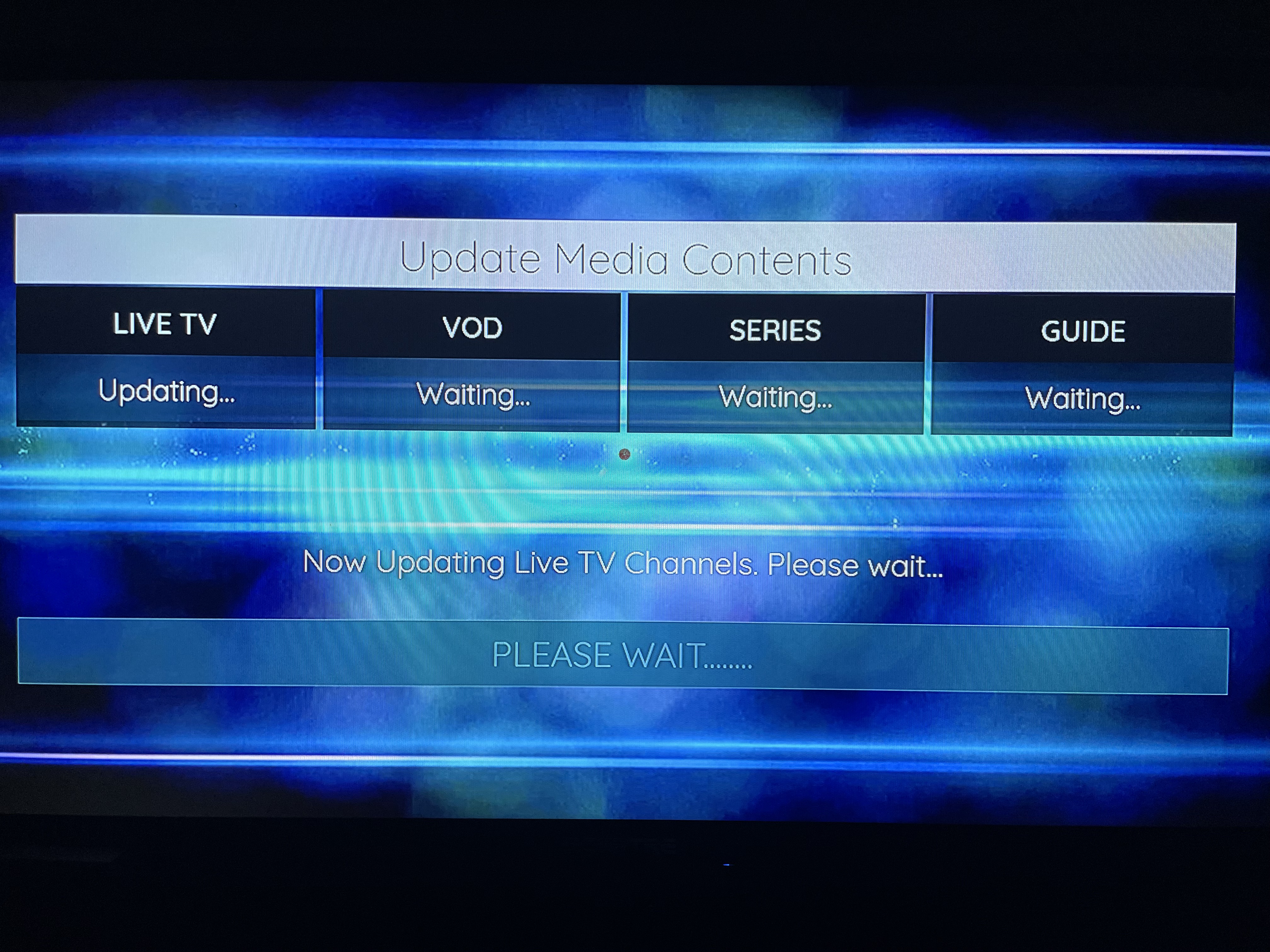
Also go to Settings then Player Settings and put CATCHUP in EXO Player not VLC